Pacemaker Administration¶
Managing Pacemaker Clusters
Abstract¶
This document has instructions and tips for system administrators who manage high-availability clusters using Pacemaker.
Table of Contents¶
1. Introduction¶
1.1. The Scope of this Document¶
The purpose of this document is to help system administrators learn how to manage a Pacemaker cluster.
System administrators may be interested in other parts of the Pacemaker documentation set such as Clusters from Scratch, a step-by-step guide to setting up an example cluster, and Pacemaker Explained, an exhaustive reference for cluster configuration.
Multiple higher-level tools (both command-line and GUI) are available to simplify cluster management. However, this document focuses on the lower-level command-line tools that come with Pacemaker itself. The concepts are applicable to the higher-level tools, though the syntax would differ.
1.2. What Is Pacemaker?¶
Pacemaker is a high-availability cluster resource manager – software that runs on a set of hosts (a cluster of nodes) in order to preserve integrity and minimize downtime of desired services (resources). [1] It is maintained by the ClusterLabs community.
Pacemaker’s key features include:
- Detection of and recovery from node- and service-level failures
- Ability to ensure data integrity by fencing faulty nodes
- Support for one or more nodes per cluster
- Support for multiple resource interface standards (anything that can be scripted can be clustered)
- Support (but no requirement) for shared storage
- Support for practically any redundancy configuration (active/passive, N+1, etc.)
- Automatically replicated configuration that can be updated from any node
- Ability to specify cluster-wide relationships between services, such as ordering, colocation, and anti-colocation
- Support for advanced service types, such as clones (services that need to be active on multiple nodes), promotable clones (clones that can run in one of two roles), and containerized services
- Unified, scriptable cluster management tools
Note
Fencing
Fencing, also known as STONITH (an acronym for Shoot The Other Node In The Head), is the ability to ensure that it is not possible for a node to be running a service. This is accomplished via fence devices such as intelligent power switches that cut power to the target, or intelligent network switches that cut the target’s access to the local network.
Pacemaker represents fence devices as a special class of resource.
A cluster cannot safely recover from certain failure conditions, such as an unresponsive node, without fencing.
1.2.1. Cluster Architecture¶
At a high level, a cluster can be viewed as having these parts (which together are often referred to as the cluster stack):
- Resources: These are the reason for the cluster’s being – the services that need to be kept highly available.
- Resource agents: These are scripts or operating system components that start, stop, and monitor resources, given a set of resource parameters. These provide a uniform interface between Pacemaker and the managed services.
- Fence agents: These are scripts that execute node fencing actions, given a target and fence device parameters.
- Cluster membership layer: This component provides reliable messaging, membership, and quorum information about the cluster. Currently, Pacemaker supports Corosync as this layer.
- Cluster resource manager: Pacemaker provides the brain that processes and reacts to events that occur in the cluster. These events may include nodes joining or leaving the cluster; resource events caused by failures, maintenance, or scheduled activities; and other administrative actions. To achieve the desired availability, Pacemaker may start and stop resources and fence nodes.
- Cluster tools: These provide an interface for users to interact with the cluster. Various command-line and graphical (GUI) interfaces are available.
Most managed services are not, themselves, cluster-aware. However, many popular open-source cluster filesystems make use of a common Distributed Lock Manager (DLM), which makes direct use of Corosync for its messaging and membership capabilities and Pacemaker for the ability to fence nodes.
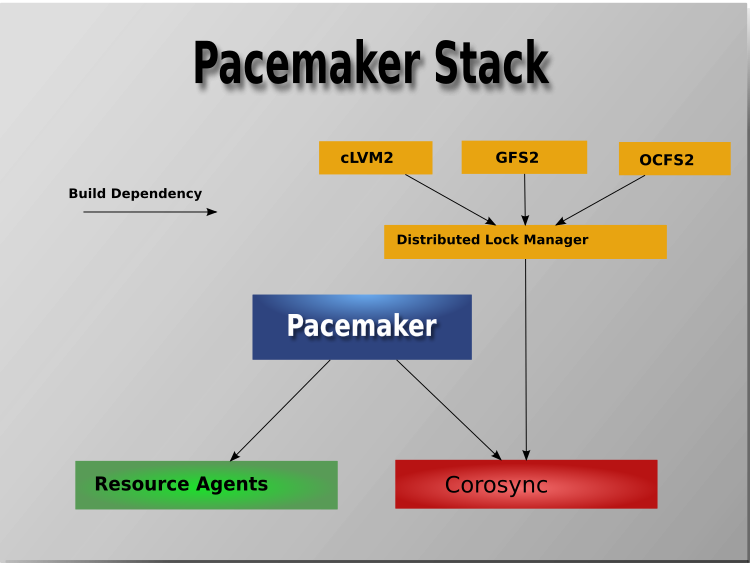
1.2.2. Pacemaker Architecture¶
Pacemaker itself is composed of multiple daemons that work together:
pacemakerdpacemaker-attrdpacemaker-basedpacemaker-controldpacemaker-execdpacemaker-fencedpacemaker-schedulerd
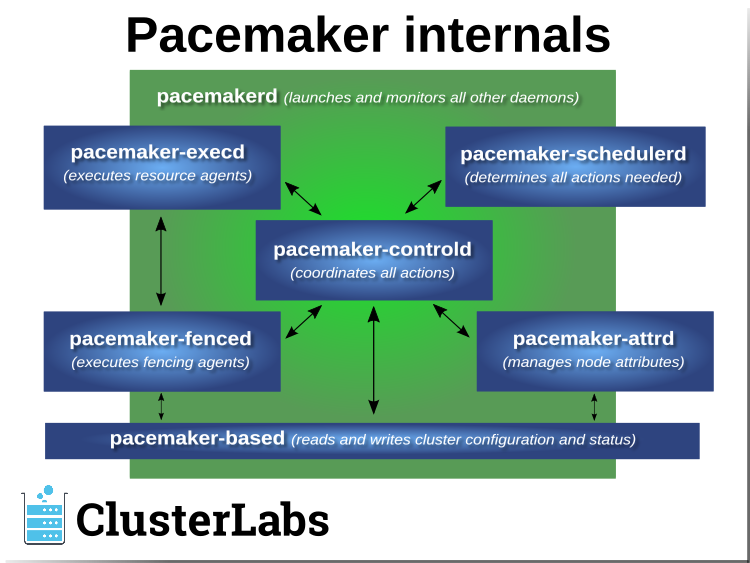
Pacemaker’s main process (pacemakerd) spawns all the other daemons, and
respawns them if they unexpectedly exit.
The Cluster Information Base (CIB) is an
XML representation of the cluster’s
configuration and the state of all nodes and resources. The CIB manager
(pacemaker-based) keeps the CIB synchronized across the cluster, and
handles requests to modify it.
The attribute manager (pacemaker-attrd) maintains a database of
attributes for all nodes, keeps it synchronized across the cluster, and handles
requests to modify them. These attributes are usually recorded in the CIB.
Given a snapshot of the CIB as input, the scheduler
(pacemaker-schedulerd) determines what actions are necessary to achieve the
desired state of the cluster.
The local executor (pacemaker-execd) handles requests to execute
resource agents on the local cluster node, and returns the result.
The fencer (pacemaker-fenced) handles requests to fence nodes. Given a
target node, the fencer decides which cluster node(s) should execute which
fencing device(s), and calls the necessary fencing agents (either directly, or
via requests to the fencer peers on other nodes), and returns the result.
The controller (pacemaker-controld) is Pacemaker’s coordinator,
maintaining a consistent view of the cluster membership and orchestrating all
the other components.
Pacemaker centralizes cluster decision-making by electing one of the controller instances as the Designated Controller (DC). Should the elected DC process (or the node it is on) fail, a new one is quickly established. The DC responds to cluster events by taking a current snapshot of the CIB, feeding it to the scheduler, then asking the executors (either directly on the local node, or via requests to controller peers on other nodes) and the fencer to execute any necessary actions.
Note
Old daemon names
The Pacemaker daemons were renamed in version 2.0. You may still find references to the old names, especially in documentation targeted to version 1.1.
| Old name | New name |
|---|---|
attrd |
pacemaker-attrd |
cib |
pacemaker-based |
crmd |
pacemaker-controld |
lrmd |
pacemaker-execd |
stonithd |
pacemaker-fenced |
pacemaker_remoted |
pacemaker-remoted |
1.2.3. Node Redundancy Designs¶
Pacemaker supports practically any node redundancy configuration including Active/Active, Active/Passive, N+1, N+M, N-to-1, and N-to-N.
Active/passive clusters with two (or more) nodes using Pacemaker and DRBD are a cost-effective high-availability solution for many situations. One of the nodes provides the desired services, and if it fails, the other node takes over.
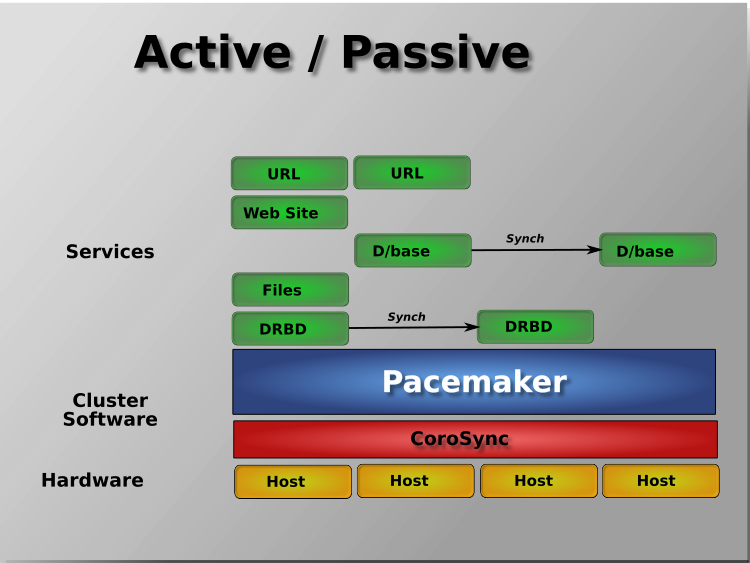
Pacemaker also supports multiple nodes in a shared-failover design, reducing hardware costs by allowing several active/passive clusters to be combined and share a common backup node.
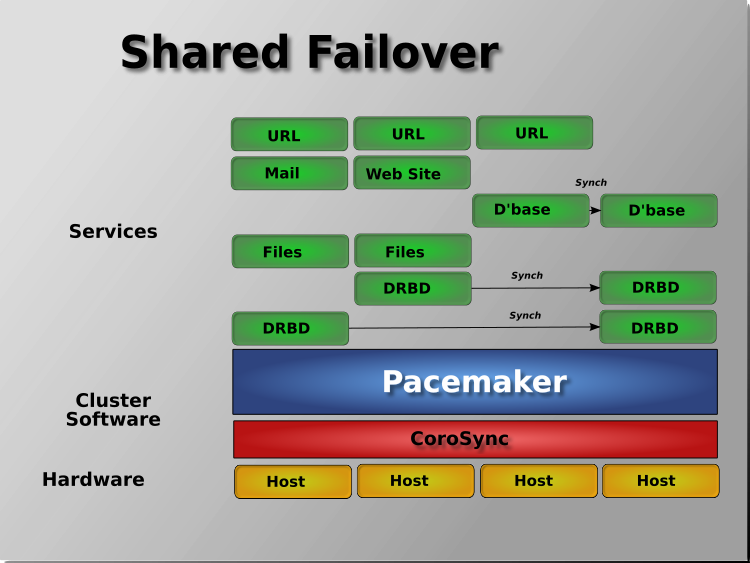
When shared storage is available, every node can potentially be used for failover. Pacemaker can even run multiple copies of services to spread out the workload. This is sometimes called N-to-N redundancy.
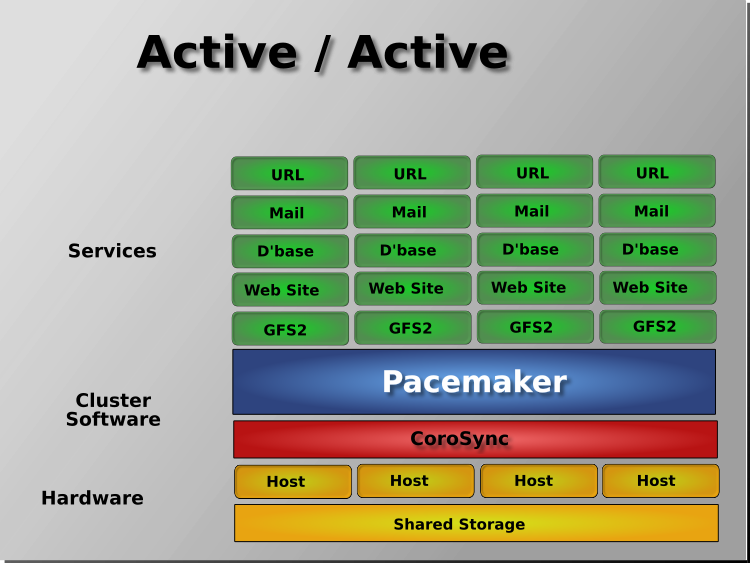
Footnotes
| [1] | Cluster is sometimes used in other contexts to refer to hosts grouped together for other purposes, such as high-performance computing (HPC), but Pacemaker is not intended for those purposes. |
2. Installing Cluster Software¶
Most major Linux distributions have pacemaker packages in their standard package repositories, or the software can be built from source code. See How to Install on the ClusterLabs wiki for details.
3. The Cluster Layer¶
Pacemaker utilizes an underlying cluster layer for two purposes:
- obtaining quorum
- messaging between nodes
Currently, only Corosync 2 and later is supported for this layer.
This document assumes you have configured the cluster nodes in Corosync already. High-level cluster management tools are available that can configure Corosync for you. If you want the lower-level details, see the Corosync documentation.
4. Client Options¶
Pacemaker uses several environment variables set on the client side.
Note
Directory and file paths below may differ on your system depending on your Pacemaker build settings. Check your Pacemaker configuration file to find the correct paths.
| Environment Variable | Default | Description |
|---|---|---|
CIB_encrypted |
true | Whether to encrypt network traffic. Used with CIB_port for connecting to a remote CIB instance; ignored if CIB_port is not set. |
CIB_file |
If set, CIB connections are created against the named XML file. Clients read an input CIB from, and write the result CIB to, the named file. Ignored if CIB_shadow is set. | |
CIB_passwd |
$CIB_user’s password. Read from the command line if unset. Used with CIB_port for connecting to a remote CIB instance; ignored if CIB_port is not set. | |
CIB_port |
If set, CIB connections are created as clients to a remote CIB instance on $CIB_server via this port. Ignored if CIB_shadow or CIB_file is set. | |
CIB_server |
localhost | The host to connect to. Used with CIB_port for connecting to a remote CIB instance; ignored if CIB_port is not set. |
CIB_shadow |
If set, CIB connections are created against a temporary working
(“shadow”) CIB file called shadow.$CIB_shadow in
$CIB_shadow_dir. Should be set only to the name
of a shadow CIB created by crm_shadow. Otherwise,
behavior is undefined. |
|
CIB_shadow_dir |
/var/lib/pacemaker/cib if the current user is root or hacluster;
otherwise $HOME/.cib if $HOME is set; otherwise
$TMPDIR/.cib if $TMPDIR is set to an absolute path;
otherwise /tmp/.cib |
If set, shadow files are created in this directory. Ignored if CIB_shadow is not set. |
CIB_user |
hacluster if used with CIB_port, or the current
effective user otherwise |
If used with CIB_port, connect to
$CIB_server as this user. Must be part of the
haclient group on $CIB_server. Otherwise
(without CIB_port), this is used only for ACL and
display purposes. |
EDITOR |
Text editor to use for editing shadow files. Required for the --edit
command of crm_shadow. |
|
HOME |
Current user’s home directory as configured in the passwd database, if an entry exists | Used to create a default CIB_shadow_dir for non- privileged users. |
PE_fail |
0 | Advanced use only: A dummy graph action with action ID matching this option will be marked as failed. Primarily for developer use with scheduler simulations. |
PS1 |
The shell’s primary prompt string. Used by crm_shadow: set to indicate that the user is in an interactive shadow CIB session, and checked to determine whether the user is already in an interactive session before creating a new one. | |
SHELL |
Absolute path to a shell. Used by crm_shadow when launching an interactive session. | |
TMPDIR |
/tmp | Directory for temporary files. If not an absolute path, the default is used instead. |
5. Configuring Pacemaker¶
Pacemaker’s configuration, the CIB, is stored in XML format. Cluster administrators have multiple options for modifying the configuration either via the XML, or at a more abstract (and easier for humans to understand) level.
Pacemaker reacts to configuration changes as soon as they are saved. Pacemaker’s command-line tools and most higher-level tools provide the ability to batch changes together and commit them at once, rather than make a series of small changes, which could cause avoid unnecessary actions as Pacemaker responds to each change individually.
Pacemaker tracks revisions to the configuration and will reject any update older than the current revision. Thus, it is a good idea to serialize all changes to the configuration. Avoid attempting simultaneous changes, whether on the same node or different nodes, and whether manually or using some automated configuration tool.
Note
It is not necessary to update the configuration on all cluster nodes. Pacemaker immediately synchronizes changes to all active members of the cluster. To reduce bandwidth, the cluster only broadcasts the incremental updates that result from your changes and uses checksums to ensure that each copy is consistent.
5.1. Configuration Using Higher-level Tools¶
Most users will benefit from using higher-level tools provided by projects separate from Pacemaker. Popular ones include the crm shell and pcs. [1]
See those projects’ documentation for details on how to configure Pacemaker using them.
5.2. Configuration Using Pacemaker’s Command-Line Tools¶
Pacemaker provides lower-level, command-line tools to manage the cluster. Most configuration tasks can be performed with these tools, without needing any XML knowledge.
To enable STONITH for example, one could run:
# crm_attribute --name stonith-enabled --update 1
Or, to check whether node1 is allowed to run resources, there is:
# crm_standby --query --node node1
Or, to change the failure threshold of my-test-rsc, one can use:
# crm_resource -r my-test-rsc --set-parameter migration-threshold --parameter-value 3 --meta
Examples of using these tools for specific cases will be given throughout this document where appropriate. See the man pages for further details.
See Edit the CIB XML with cibadmin for how to edit the CIB using XML.
See Batch Configuration Changes with crm_shadow for a way to make a series of changes, then commit them all at once to the live cluster.
5.2.1. Working with CIB Properties¶
Although these fields can be written to by the user, in most cases the cluster will overwrite any values specified by the user with the “correct” ones.
To change the ones that can be specified by the user, for example
admin_epoch, one should use:
# cibadmin --modify --xml-text '<cib admin_epoch="42"/>'
A complete set of CIB properties will look something like this:
XML attributes set for a cib element
<cib crm_feature_set="3.0.7" validate-with="pacemaker-1.2"
admin_epoch="42" epoch="116" num_updates="1"
cib-last-written="Mon Jan 12 15:46:39 2015" update-origin="rhel7-1"
update-client="crm_attribute" have-quorum="1" dc-uuid="1">
5.2.2. Querying and Setting Cluster Options¶
Cluster options can be queried and modified using the crm_attribute tool.
To get the current value of cluster-delay, you can run:
# crm_attribute --query --name cluster-delay
which is more simply written as
# crm_attribute -G -n cluster-delay
If a value is found, you’ll see a result like this:
# crm_attribute -G -n cluster-delay
scope=crm_config name=cluster-delay value=60s
If no value is found, the tool will display an error:
# crm_attribute -G -n clusta-deway
scope=crm_config name=clusta-deway value=(null)
Error performing operation: No such device or address
To use a different value (for example, 30 seconds), simply run:
# crm_attribute --name cluster-delay --update 30s
To go back to the cluster’s default value, you can delete the value, for example:
# crm_attribute --name cluster-delay --delete
Deleted crm_config option: id=cib-bootstrap-options-cluster-delay name=cluster-delay
5.2.3. When Options are Listed More Than Once¶
If you ever see something like the following, it means that the option you’re modifying is present more than once.
Deleting an option that is listed twice
# crm_attribute --name batch-limit --delete
Please choose from one of the matches below and supply the 'id' with --id
Multiple attributes match name=batch-limit in crm_config:
Value: 50 (set=cib-bootstrap-options, id=cib-bootstrap-options-batch-limit)
Value: 100 (set=custom, id=custom-batch-limit)
In such cases, follow the on-screen instructions to perform the requested action. To determine which value is currently being used by the cluster, refer to the “Rules” chapter of Pacemaker Explained.
5.3. Connecting from a Remote Machine¶
It is possible to run configuration commands from a machine that is not part of the cluster.
For security reasons, this capability is disabled by default. If you wish to
allow remote access, set the remote-tls-port (encrypted) or
remote-clear-port (unencrypted) CIB properties (attributes of the cib
element). Encrypted communication is keyless, which makes it subject to
man-in-the-middle attacks, so either option should be used only on protected
networks.
The administrator’s machine simply needs Pacemaker installed. To connect to the cluster, set the following environment variables:
- CIB_port (required)
- CIB_server
- CIB_user
- CIB_passwd
- CIB_encrypted
Only the Pacemaker daemon user (hacluster) may be used as CIB_user.
As an example, if node1 is a cluster node, and the CIB is configured with
remote-tls-port set to 1234, the administrator could read the current
cluster configuration using the following commands, and would be prompted for
the daemon user’s password:
# export CIB_server=node1; export CIB_port=1234; export CIB_encrypted=true
# cibadmin -Q
Note
Pacemaker must have been built with PAM support in order for Pacemaker to
authenticate the user credentials. In a build without PAM support, all
remote connections are accepted without authentication. You can check for
PAM support (since 2.1.9) by running pacemakerd --features. If the
output contains pam, authentication is supported.
Footnotes
| [1] | For a list, see “Configuration Tools” at https://clusterlabs.org/components.html |
6. Using Pacemaker Command-Line Tools¶
6.1. Controlling Command Line Output¶
Some of the pacemaker command line utilities have been converted to a new
output system. Among these tools are crm_mon and stonith_admin. This
is an ongoing project, and more tools will be converted over time. This system
lets you control the formatting of output with --output-as= and the
destination of output with --output-to=.
The available formats vary by tool, but at least plain text and XML are supported by all tools that use the new system. The default format is plain text. The default destination is stdout but can be redirected to any file. Some formats support command line options for changing the style of the output. For instance:
# crm_mon --help-output
Usage:
crm_mon [OPTION?]
Provides a summary of cluster's current state.
Outputs varying levels of detail in a number of different formats.
Output Options:
--output-as=FORMAT Specify output format as one of: console (default), html, text, xml
--output-to=DEST Specify file name for output (or "-" for stdout)
--html-cgi Add text needed to use output in a CGI program
--html-stylesheet=URI Link to an external CSS stylesheet
--html-title=TITLE Page title
--text-fancy Use more highly formatted output
6.2. Monitor a Cluster with crm_mon¶
The crm_mon utility displays the current state of an active cluster. It can
show the cluster status organized by node or by resource, and can be used in
either single-shot or dynamically updating mode. It can also display operations
performed and information about failures.
Using this tool, you can examine the state of the cluster for irregularities, and see how it responds when you cause or simulate failures.
See the manual page or the output of crm_mon --help for a full description
of its many options.
Sample output from crm_mon -1
Cluster Summary:
* Stack: corosync
* Current DC: node2 (version 2.0.0-1) - partition with quorum
* Last updated: Mon Jan 29 12:18:42 2018
* Last change: Mon Jan 29 12:18:40 2018 by root via crm_attribute on node3
* 5 nodes configured
* 2 resources configured
Node List:
* Online: [ node1 node2 node3 node4 node5 ]
* Active resources:
* Fencing (stonith:fence_xvm): Started node1
* IP (ocf:heartbeat:IPaddr2): Started node2
Sample output from crm_mon -n -1
Cluster Summary:
* Stack: corosync
* Current DC: node2 (version 2.0.0-1) - partition with quorum
* Last updated: Mon Jan 29 12:21:48 2018
* Last change: Mon Jan 29 12:18:40 2018 by root via crm_attribute on node3
* 5 nodes configured
* 2 resources configured
* Node List:
* Node node1: online
* Fencing (stonith:fence_xvm): Started
* Node node2: online
* IP (ocf:heartbeat:IPaddr2): Started
* Node node3: online
* Node node4: online
* Node node5: online
As mentioned in an earlier chapter, the DC is the node is where decisions are made. The cluster elects a node to be DC as needed. The only significance of the choice of DC to an administrator is the fact that its logs will have the most information about why decisions were made.
6.2.1. Styling crm_mon HTML output¶
Various parts of crm_mon’s HTML output have a CSS class associated with
them. Not everything does, but some of the most interesting portions do. In
the following example, the status of each node has an online class and the
details of each resource have an rsc-ok class.
<h2>Node List</h2>
<ul>
<li>
<span>Node: cluster01</span><span class="online"> online</span>
</li>
<li><ul><li><span class="rsc-ok">ping (ocf::pacemaker:ping): Started</span></li></ul></li>
<li>
<span>Node: cluster02</span><span class="online"> online</span>
</li>
<li><ul><li><span class="rsc-ok">ping (ocf::pacemaker:ping): Started</span></li></ul></li>
</ul>
By default, a stylesheet for styling these classes is included in the head of the HTML output. The relevant portions of this stylesheet that would be used in the above example is:
<style>
.online { color: green }
.rsc-ok { color: green }
</style>
If you want to override some or all of the styling, simply create your own
stylesheet, place it on a web server, and pass --html-stylesheet=<URL>
to crm_mon. The link is added after the default stylesheet, so your
changes take precedence. You don’t need to duplicate the entire default.
Only include what you want to change.
6.3. Edit the CIB XML with cibadmin¶
The most flexible tool for modifying the configuration is Pacemaker’s
cibadmin command. With cibadmin, you can query, add, remove, update
or replace any part of the configuration. All changes take effect immediately,
so there is no need to perform a reload-like operation.
The simplest way of using cibadmin is to use it to save the current
configuration to a temporary file, edit that file with your favorite
text or XML editor, and then upload the revised configuration.
Safely using an editor to modify the cluster configuration
# cibadmin --query > tmp.xml
# vi tmp.xml
# cibadmin --replace --xml-file tmp.xml
Some of the better XML editors can make use of a RELAX NG schema to
help make sure any changes you make are valid. The schema describing
the configuration can be found in pacemaker.rng, which may be
deployed in a location such as /usr/share/pacemaker depending on your
operating system distribution and how you installed the software.
If you want to modify just one section of the configuration, you can query and replace just that section to avoid modifying any others.
Safely using an editor to modify only the resources section
# cibadmin --query --scope resources > tmp.xml
# vi tmp.xml
# cibadmin --replace --scope resources --xml-file tmp.xml
To quickly delete a part of the configuration, identify the object you wish to delete by XML tag and id. For example, you might search the CIB for all STONITH-related configuration:
Searching for STONITH-related configuration items
# cibadmin --query | grep stonith
<nvpair id="cib-bootstrap-options-stonith-action" name="stonith-action" value="reboot"/>
<nvpair id="cib-bootstrap-options-stonith-enabled" name="stonith-enabled" value="1"/>
<primitive id="child_DoFencing" class="stonith" type="external/vmware">
<lrm_resource id="child_DoFencing:0" type="external/vmware" class="stonith">
<lrm_resource id="child_DoFencing:0" type="external/vmware" class="stonith">
<lrm_resource id="child_DoFencing:1" type="external/vmware" class="stonith">
<lrm_resource id="child_DoFencing:0" type="external/vmware" class="stonith">
<lrm_resource id="child_DoFencing:2" type="external/vmware" class="stonith">
<lrm_resource id="child_DoFencing:0" type="external/vmware" class="stonith">
<lrm_resource id="child_DoFencing:3" type="external/vmware" class="stonith">
If you wanted to delete the primitive tag with id child_DoFencing,
you would run:
# cibadmin --delete --xml-text '<primitive id="child_DoFencing"/>'
See the cibadmin man page for more options.
Warning
Never edit the live cib.xml file directly. Pacemaker will detect such
changes and refuse to use the configuration.
6.4. Batch Configuration Changes with crm_shadow¶
Often, it is desirable to preview the effects of a series of configuration
changes before updating the live configuration all at once. For this purpose,
crm_shadow creates a “shadow” copy of the configuration and arranges for
all the command-line tools to use it.
To begin, simply invoke crm_shadow --create with a name of your choice,
and follow the simple on-screen instructions. Shadow copies are identified with
a name to make it possible to have more than one.
Warning
Read this section and the on-screen instructions carefully; failure to do so could result in destroying the cluster’s active configuration!
Creating and displaying the active sandbox
# crm_shadow --create test
Setting up shadow instance
Type Ctrl-D to exit the crm_shadow shell
shadow[test]:
shadow[test] # crm_shadow --which
test
From this point on, all cluster commands will automatically use the shadow copy
instead of talking to the cluster’s active configuration. Once you have
finished experimenting, you can either make the changes active via the
--commit option, or discard them using the --delete option. Again, be
sure to follow the on-screen instructions carefully!
For a full list of crm_shadow options and commands, invoke it with the
--help option.
Use sandbox to make multiple changes all at once, discard them, and verify real configuration is untouched
shadow[test] # crm_failcount -r rsc_c001n01 -G
scope=status name=fail-count-rsc_c001n01 value=0
shadow[test] # crm_standby --node c001n02 -v on
shadow[test] # crm_standby --node c001n02 -G
scope=nodes name=standby value=on
shadow[test] # cibadmin --erase --force
shadow[test] # cibadmin --query
<cib crm_feature_set="3.0.14" validate-with="pacemaker-3.0" epoch="112" num_updates="2" admin_epoch="0" cib-last-written="Mon Jan 8 23:26:47 2018" update-origin="rhel7-1" update-client="crm_node" update-user="root" have-quorum="1" dc-uuid="1">
<configuration>
<crm_config/>
<nodes/>
<resources/>
<constraints/>
</configuration>
<status/>
</cib>
shadow[test] # crm_shadow --delete test --force
Now type Ctrl-D to exit the crm_shadow shell
shadow[test] # exit
# crm_shadow --which
No active shadow configuration defined
# cibadmin -Q
<cib crm_feature_set="3.0.14" validate-with="pacemaker-3.0" epoch="110" num_updates="2" admin_epoch="0" cib-last-written="Mon Jan 8 23:26:47 2018" update-origin="rhel7-1" update-client="crm_node" update-user="root" have-quorum="1">
<configuration>
<crm_config>
<cluster_property_set id="cib-bootstrap-options">
<nvpair id="cib-bootstrap-1" name="stonith-enabled" value="1"/>
<nvpair id="cib-bootstrap-2" name="pe-input-series-max" value="30000"/>
See the next section, Simulate Cluster Activity with crm_simulate, for how to test your changes before committing them to the live cluster.
6.5. Simulate Cluster Activity with crm_simulate¶
The command-line tool crm_simulate shows the results of the same logic the cluster itself uses to respond to a particular cluster configuration and status.
As always, the man page is the primary documentation, and should be consulted for further details. This section aims for a better conceptual explanation and practical examples.
6.5.1. Replaying cluster decision-making logic¶
At any given time, one node in a Pacemaker cluster will be elected DC, and that node will run Pacemaker’s scheduler to make decisions.
Each time decisions need to be made (a “transition”), the DC will have log messages like “Calculated transition … saving inputs in …” with a file name. You can grab the named file and replay the cluster logic to see why particular decisions were made. The file contains the live cluster configuration at that moment, so you can also look at it directly to see the value of node attributes, etc., at that time.
The simplest usage is (replacing $FILENAME with the actual file name):
Simulate cluster response to a given CIB
# crm_simulate --simulate --xml-file $FILENAME
That will show the cluster state when the process started, the actions that need to be taken (“Transition Summary”), and the resulting cluster state if the actions succeed. Most actions will have a brief description of why they were required.
The transition inputs may be compressed. crm_simulate can handle these
compressed files directly, though if you want to edit the file, you’ll need to
uncompress it first.
You can do the same simulation for the live cluster configuration at the
current moment. This is useful mainly when using crm_shadow to create a
sandbox version of the CIB; the --live-check option will use the shadow CIB
if one is in effect.
Simulate cluster response to current live CIB or shadow CIB
# crm_simulate --simulate --live-check
6.5.2. Why decisions were made¶
To get further insight into the “why”, it gets user-unfriendly very quickly. If
you add the --show-scores option, you will also see all the scores that
went into the decision-making. The node with the highest cumulative score for a
resource will run it. You can look for -INFINITY scores in particular to
see where complete bans came into effect.
You can also add -VVVV to get more detailed messages about what’s happening
under the hood. You can add up to two more V’s even, but that’s usually useful
only if you’re a masochist or tracing through the source code.
6.5.3. Visualizing the action sequence¶
Another handy feature is the ability to generate a visual graph of the actions
needed, using the --save-dotfile option. This relies on the separate
Graphviz [1] project.
Generate a visual graph of cluster actions from a saved CIB
# crm_simulate --simulate --xml-file $FILENAME --save-dotfile $FILENAME.dot
# dot $FILENAME.dot -Tsvg > $FILENAME.svg
$FILENAME.dot will contain a GraphViz representation of the cluster’s
response to your changes, including all actions with their ordering
dependencies.
$FILENAME.svg will be the same information in a standard graphical format
that you can view in your browser or other app of choice. You could, of course,
use other dot options to generate other formats.
How to interpret the graphical output:
- Bubbles indicate actions, and arrows indicate ordering dependencies
- Resource actions have text of the form
<RESOURCE>_<ACTION>_<INTERVAL_IN_MS> <NODE>indicating that the specified action will be executed for the specified resource on the specified node, once if interval is 0 or at specified recurring interval otherwise- Actions with black text will be sent to the executor (that is, the appropriate agent will be invoked)
- Actions with orange text are “pseudo” actions that the cluster uses internally for ordering but require no real activity
- Actions with a solid green border are part of the transition (that is, the cluster will attempt to execute them in the given order – though a transition can be interrupted by action failure or new events)
- Dashed arrows indicate dependencies that are not present in the transition graph
- Actions with a dashed border will not be executed. If the dashed border is blue, the cluster does not feel the action needs to be executed. If the dashed border is red, the cluster would like to execute the action but cannot. Any actions depending on an action with a dashed border will not be able to execute.
- Loops should not happen, and should be reported as a bug if found.
Small Cluster Transition
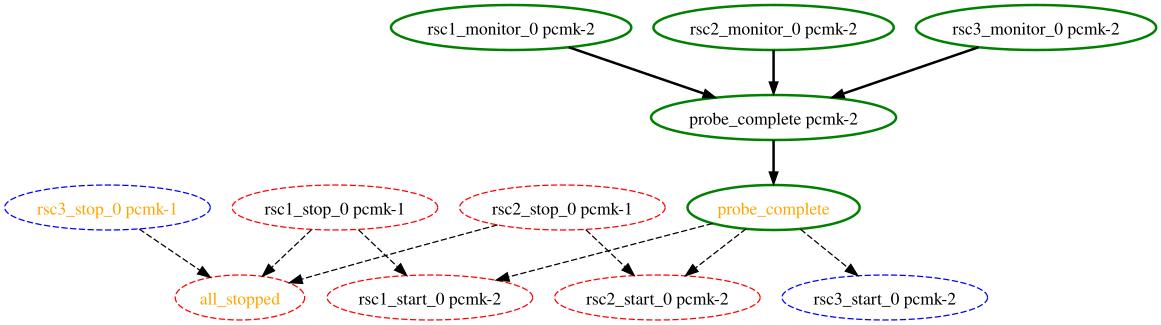
In the above example, it appears that a new node, pcmk-2, has come online
and that the cluster is checking to make sure rsc1, rsc2 and rsc3
are not already running there (indicated by the rscN_monitor_0 entries).
Once it did that, and assuming the resources were not active there, it would
have liked to stop rsc1 and rsc2 on pcmk-1 and move them to
pcmk-2. However, there appears to be some problem and the cluster cannot or
is not permitted to perform the stop actions which implies it also cannot
perform the start actions. For some reason, the cluster does not want to start
rsc3 anywhere.
Complex Cluster Transition
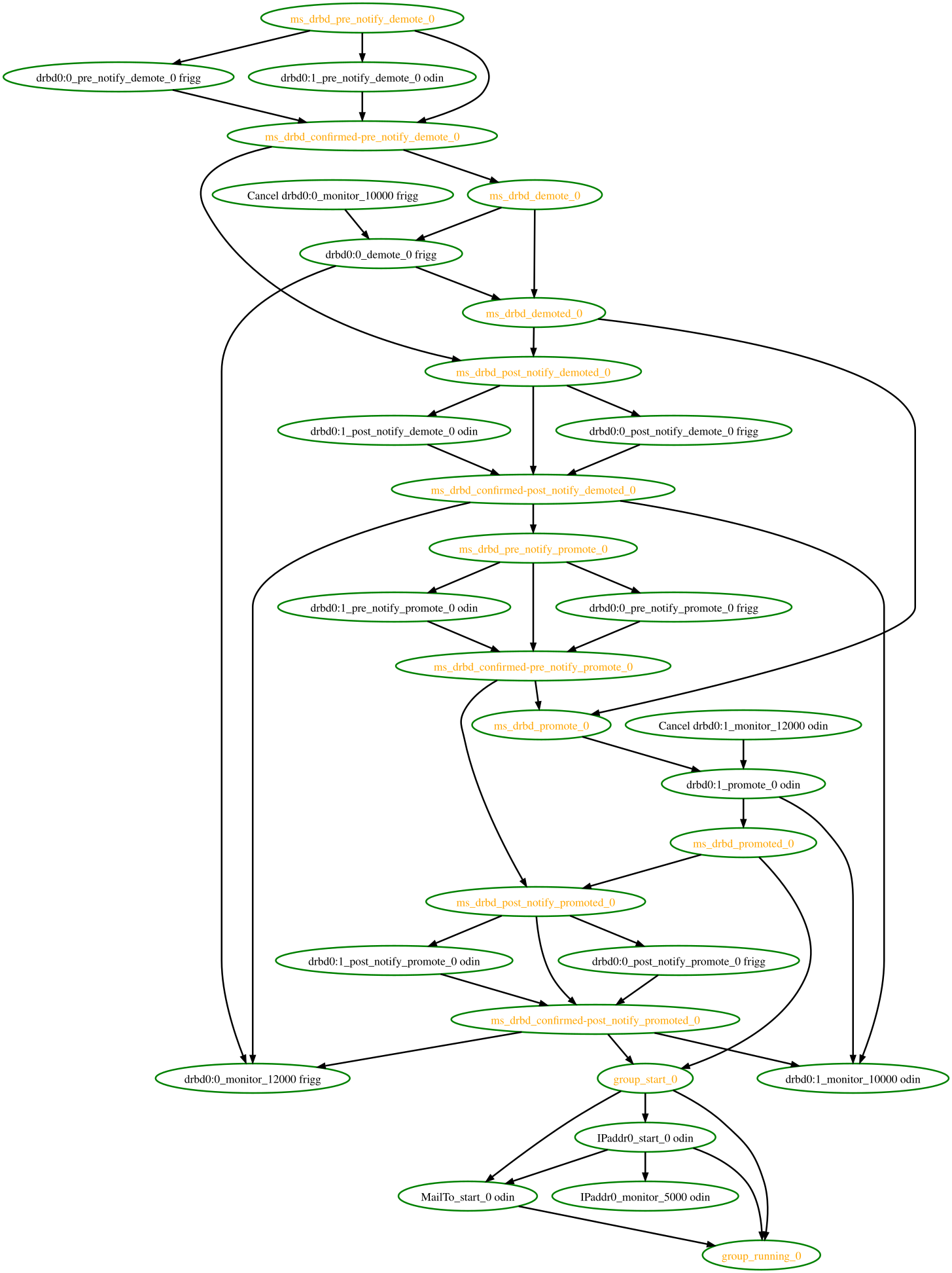
6.5.4. What-if scenarios¶
You can make changes to the saved or shadow CIB and simulate it again, to see
how Pacemaker would react differently. You can edit the XML by hand, use
command-line tools such as cibadmin with either a shadow CIB or the
CIB_file environment variable set to the filename, or use higher-level tool
support (see the man pages of the specific tool you’re using for how to perform
actions on a saved CIB file rather than the live CIB).
You can also inject node failures and/or action failures into the simulation;
see the crm_simulate man page for more details.
This capability is useful when using a shadow CIB to edit the configuration.
Before committing the changes to the live cluster with crm_shadow --commit,
you can use crm_simulate to see how the cluster will react to the changes.
6.6. Manage Node Attributes, Cluster Options and Defaults with crm_attribute and attrd_updater¶
crm_attribute and attrd_updater are confusingly similar tools with subtle
differences.
attrd_updater can query and update node attributes. crm_attribute can query
and update not only node attributes, but also cluster options, resource
defaults, and operation defaults.
To understand the differences, it helps to understand the various types of node attribute.
| Type | Recorded in CIB? | Recorded in attribute manager memory? | Survive full cluster restart? | Manageable by crm_attribute? | Manageable by attrd_updater? |
|---|---|---|---|---|---|
| permanent | yes | no | yes | yes | no |
| transient | yes | yes | no | yes | yes |
| private | no | yes | no | no | yes |
As you can see from the table above, crm_attribute can manage permanent and
transient node attributes, while attrd_updater can manage transient and
private node attributes.
The difference between the two tools lies mainly in how they update node
attributes: attrd_updater always contacts the Pacemaker attribute manager
directly, while crm_attribute will contact the attribute manager only for
transient node attributes, and will instead modify the CIB directly for
permanent node attributes (and for transient node attributes when unable to
contact the attribute manager).
By contacting the attribute manager directly, attrd_updater can change
an attribute’s “dampening” (whether changes are immediately flushed to the CIB
or after a specified amount of time, to minimize disk writes for frequent
changes), set private node attributes (which are never written to the CIB), and
set attributes for nodes that don’t yet exist.
By modifying the CIB directly, crm_attribute can set permanent node
attributes (which are only in the CIB and not managed by the attribute
manager), and can be used with saved CIB files and shadow CIBs.
However a transient node attribute is set, it is synchronized between the CIB and the attribute manager, on all nodes.
6.7. Other Commonly Used Tools¶
Other command-line tools include:
crm_failcount: query or delete resource fail countscrm_node: manage cluster nodescrm_report: generate a detailed cluster report for bug submissionscrm_resource: manage cluster resourcescrm_standby: manage standby status of nodescrm_verify: validate a CIBstonith_admin: manage fencing devices
See the manual pages for details.
Footnotes
| [1] | Graph visualization software. See http://www.graphviz.org/ for details. |
7. Administrative Modes¶
Intrusive administration can be performed on a Pacemaker cluster without causing resource failures, recovery, and fencing, by putting the cluster or a subset of it into an administrative mode.
Pacemaker supports several administrative modes:
- Maintenance mode for the entire cluster, specific nodes, or specific resources
- Unmanaged resources
- Disabled configuration items
- Standby mode for specific nodes
Rules may be used to automatically set any of these modes for specific times or other conditions.
7.1. Maintenance Mode¶
In maintenance mode, the cluster will not start or stop resources. Recurring
monitors for affected resources will be paused, except those specifying
role as Stopped.
To put a specific resource into maintenance mode, set the resource’s
maintenance meta-attribute to true.
To put all active resources on a specific node into maintenance mode, set the
node’s maintenance node attribute to true. When enabled, this overrides
resource-specific maintenance mode.
Warning
Restarting Pacemaker on a node that is in single-node maintenance mode will
likely lead to undesirable effects. If maintenance is set as a transient
attribute, it will be erased when Pacemaker is stopped, which will
immediately take the node out of maintenance mode and likely get it fenced.
If set as a permanent attribute, any resources active on the node will have
their local history erased when Pacemaker is restarted, so the cluster will
no longer consider them running on the node and thus will consider them
managed again, allowing them to be started elsewhere.
To put all resources in the cluster into maintenance mode, set the
maintenance-mode cluster option to true. When enabled, this overrides
node- or resource- specific maintenance mode.
Maintenance mode, at any level, overrides other administrative modes.
7.2. Unmanaged Resources¶
An unmanaged resource will not be started or stopped by the cluster. A resource may become unmanaged in several ways:
- The administrator may set the
is-managedresource meta-attribute tofalse(whether for a specific resource, or all resources without an explicit setting viarsc_defaults) - Maintenance mode causes affected resources to
become unmanaged (and overrides any
is-managedsetting) - Certain types of failure cause affected resources to become unmanaged. These
include:
- Failed stop operations when the
stonith-enabledcluster property is set tofalse - Failure of an operation that has
on-failset toblock - A resource detected as incorrectly active on more than one node when its
multiple-activemeta-attribute is set toblock - A resource constrained by a revoked
rsc_ticketwithloss-policyset tofreeze - Resources with
requiresset (or defaulting) to anything other thannothingin a partition that loses quorum when theno-quorum-policycluster option is set tofreeze
- Failed stop operations when the
Recurring actions are not affected by unmanaging a resource.
Warning
Manually starting an unmanaged resource on a different node is strongly
discouraged. It will at least cause the cluster to consider the resource
failed, and may require the resource’s target-role to be set to
Stopped then Started in order for recovery to succeed.
7.3. Disabled Configuration¶
Some configuration elements disable particular behaviors:
- The
stonith-enabledcluster option, when set tofalse, disables node fencing. This is highly discouraged, as it can lead to data unavailability, loss, or corruption. - The
stop-all-resourcescluster option, when set totrue, causes all resources to be stopped. - Certain elements support an
enabledmeta-attribute, which if set tofalse, causes the cluster to act as if the specific element is not configured. These includeop,alert(since 2.1.6), andrecipient(since 2.1.6).enabledmay be set for specificopelements, or all operations without an explicit setting viaop_defaults.
7.4. Standby Mode¶
When a node is put into standby, all resources will be moved away from the
node, and all recurring operations will be stopped on the node, except those
specifying role as Stopped (which will be newly initiated if
appropriate).
A node may be put into standby mode by setting its standby node attribute
to true. The attribute may be queried and set using the crm_standby
tool.
7.5. Rules¶
Rules may be used to set administrative mode options automatically according to various criteria such as date and time. See the “Rules” chapter of the Pacemaker Explained document for details.
8. Moving Resources¶
8.1. Moving Resources Manually¶
There are primarily two occasions when you would want to move a resource from its current location: when the whole node is under maintenance, and when a single resource needs to be moved.
8.1.1. Standby Mode¶
Since everything eventually comes down to a score, you could create constraints for every resource to prevent them from running on one node. While Pacemaker configuration can seem convoluted at times, not even we would require this of administrators.
Instead, you can set a special node attribute which tells the cluster “don’t
let anything run here”. There is even a helpful tool to help query and set it,
called crm_standby. To check the standby status of the current machine,
run:
# crm_standby -G
A value of on indicates that the node is not able to host any resources,
while a value of off says that it can.
You can also check the status of other nodes in the cluster by specifying the –node option:
# crm_standby -G --node sles-2
To change the current node’s standby status, use -v instead of -G:
# crm_standby -v on
Again, you can change another host’s value by supplying a hostname with
--node.
A cluster node in standby mode will not run resources, but still contributes to quorum, and may fence or be fenced by nodes.
8.1.2. Moving One Resource¶
When only one resource is required to move, we could do this by creating
location constraints. However, once again we provide a user-friendly shortcut
as part of the crm_resource command, which creates and modifies the extra
constraints for you. If Email were running on sles-1 and you wanted it
moved to a specific location, the command would look something like:
# crm_resource -M -r Email -H sles-2
Behind the scenes, the tool will create the following location constraint:
<rsc_location id="cli-prefer-Email" rsc="Email" node="sles-2" score="INFINITY"/>
It is important to note that subsequent invocations of crm_resource -M are
not cumulative. So, if you ran these commands:
# crm_resource -M -r Email -H sles-2
# crm_resource -M -r Email -H sles-3
then it is as if you had never performed the first command.
To allow the resource to move back again, use:
# crm_resource -U -r Email
Note the use of the word allow. The resource can move back to its original
location, but depending on resource-stickiness, location constraints, and
so forth, it might stay where it is.
To be absolutely certain that it moves back to sles-1, move it there before
issuing the call to crm_resource -U:
# crm_resource -M -r Email -H sles-1
# crm_resource -U -r Email
Alternatively, if you only care that the resource should be moved from its current location, try:
# crm_resource -B -r Email
which will instead create a negative constraint, like:
<rsc_location id="cli-ban-Email-on-sles-1" rsc="Email" node="sles-1" score="-INFINITY"/>
This will achieve the desired effect, but will also have long-term
consequences. As the tool will warn you, the creation of a -INFINITY
constraint will prevent the resource from running on that node until
crm_resource -U is used. This includes the situation where every other
cluster node is no longer available!
In some cases, such as when resource-stickiness is set to INFINITY, it
is possible that you will end up with nodes with the same score, forcing the
cluster to choose one (which may not be the one you want). The tool can detect
some of these cases and deals with them by creating both positive and negative
constraints. For example:
<rsc_location id="cli-ban-Email-on-sles-1" rsc="Email" node="sles-1" score="-INFINITY"/>
<rsc_location id="cli-prefer-Email" rsc="Email" node="sles-2" score="INFINITY"/>
which has the same long-term consequences as discussed earlier.
8.2. Moving Resources Due to Connectivity Changes¶
You can configure the cluster to move resources when external connectivity is lost in two steps.
8.2.1. Tell Pacemaker to Monitor Connectivity¶
First, add an ocf:pacemaker:ping resource to the cluster. The ping
resource uses the system utility of the same name to a test whether a list of
machines (specified by DNS hostname or IP address) are reachable, and uses the
results to maintain a node attribute.
The node attribute is called pingd by default, but is customizable in order
to allow multiple ping groups to be defined.
Normally, the ping resource should run on all cluster nodes, which means that you’ll need to create a clone. A template for this can be found below, along with a description of the most interesting parameters.
| Resource Parameter | Description |
|---|---|
| dampen | The time to wait (dampening) for further changes to occur. Use this to prevent a resource from bouncing around the cluster when cluster nodes notice the loss of connectivity at slightly different times. |
| multiplier | The number of connected ping nodes gets multiplied by this value to get a score. Useful when there are multiple ping nodes configured. |
| host_list | The machines to contact in order to determine the current connectivity status. Allowed values include resolvable DNS connectivity host names, IPv4 addresses, and IPv6 addresses. |
Example ping resource that checks node connectivity once every minute
<clone id="Connected">
<primitive id="ping" class="ocf" provider="pacemaker" type="ping">
<instance_attributes id="ping-attrs">
<nvpair id="ping-dampen" name="dampen" value="5s"/>
<nvpair id="ping-multiplier" name="multiplier" value="1000"/>
<nvpair id="ping-hosts" name="host_list" value="my.gateway.com www.bigcorp.com"/>
</instance_attributes>
<operations>
<op id="ping-monitor-60s" interval="60s" name="monitor"/>
</operations>
</primitive>
</clone>
Important
You’re only half done. The next section deals with telling Pacemaker how to
deal with the connectivity status that ocf:pacemaker:ping is recording.
8.2.2. Tell Pacemaker How to Interpret the Connectivity Data¶
Important
Before attempting the following, make sure you understand rules. See the “Rules” chapter of the Pacemaker Explained document for details.
There are a number of ways to use the connectivity data.
The most common setup is for people to have a single ping target (for example, the service network’s default gateway), to prevent the cluster from running a resource on any unconnected node.
Don’t run a resource on unconnected nodes
<rsc_location id="WebServer-no-connectivity" rsc="Webserver">
<rule id="ping-exclude-rule" score="-INFINITY" >
<expression id="ping-exclude" attribute="pingd" operation="not_defined"/>
</rule>
</rsc_location>
A more complex setup is to have a number of ping targets configured. You can require the cluster to only run resources on nodes that can connect to all (or a minimum subset) of them.
Run only on nodes connected to three or more ping targets
<primitive id="ping" provider="pacemaker" class="ocf" type="ping">
... <!-- omitting some configuration to highlight important parts -->
<nvpair id="ping-multiplier" name="multiplier" value="1000"/>
...
</primitive>
...
<rsc_location id="WebServer-connectivity" rsc="Webserver">
<rule id="ping-prefer-rule" score="-INFINITY" >
<expression id="ping-prefer" attribute="pingd" operation="lt" value="3000"/>
</rule>
</rsc_location>
Alternatively, you can tell the cluster only to prefer nodes with the best
connectivity, by using score-attribute in the rule. Just be sure to set
multiplier to a value higher than that of resource-stickiness (and
don’t set either of them to INFINITY).
Prefer node with most connected ping nodes
<rsc_location id="WebServer-connectivity" rsc="Webserver">
<rule id="ping-prefer-rule" score-attribute="pingd" >
<expression id="ping-prefer" attribute="pingd" operation="defined"/>
</rule>
</rsc_location>
It is perhaps easier to think of this in terms of the simple constraints that
the cluster translates it into. For example, if sles-1 is connected to all
five ping nodes but sles-2 is only connected to two, then it would be as if
you instead had the following constraints in your configuration:
How the cluster translates the above location constraint
<rsc_location id="ping-1" rsc="Webserver" node="sles-1" score="5000"/>
<rsc_location id="ping-2" rsc="Webserver" node="sles-2" score="2000"/>
The advantage is that you don’t have to manually update any constraints whenever your network connectivity changes.
You can also combine the concepts above into something even more complex. The
example below shows how you can prefer the node with the most connected ping
nodes provided they have connectivity to at least three (again assuming that
multiplier is set to 1000).
More complex example of choosing location based on connectivity
<rsc_location id="WebServer-connectivity" rsc="Webserver">
<rule id="ping-exclude-rule" score="-INFINITY" >
<expression id="ping-exclude" attribute="pingd" operation="lt" value="3000"/>
</rule>
<rule id="ping-prefer-rule" score-attribute="pingd" >
<expression id="ping-prefer" attribute="pingd" operation="defined"/>
</rule>
</rsc_location>
9. Troubleshooting Cluster Problems¶
9.1. Logging¶
Pacemaker by default logs messages of notice severity and higher to the
system log, and messages of info severity and higher to the detail log,
which by default is /var/log/pacemaker/pacemaker.log.
Logging options can be controlled via environment variables at Pacemaker
start-up. Where these are set varies by operating system (often
/etc/sysconfig/pacemaker or /etc/default/pacemaker). See the comments
in that file for details.
Because cluster problems are often highly complex, involving multiple machines, cluster daemons, and managed services, Pacemaker logs rather verbosely to provide as much context as possible. It is an ongoing priority to make these logs more user-friendly, but by necessity there is a lot of obscure, low-level information that can make them difficult to follow.
The default log rotation configuration shipped with Pacemaker (typically
installed in /etc/logrotate.d/pacemaker) rotates the log when it reaches
100MB in size, or weekly, whichever comes first.
If you configure debug or (Heaven forbid) trace-level logging, the logs can
grow enormous quite quickly. Because rotated logs are by default named with the
year, month, and day only, this can cause name collisions if your logs exceed
100MB in a single day. You can add dateformat -%Y%m%d-%H to the rotation
configuration to avoid this.
9.2. Reading the Logs¶
When troubleshooting, first check the system log or journal for errors or warnings from Pacemaker components (conveniently, they will all have “pacemaker” in their logged process name). For example:
# grep 'pacemaker.*\(error\|warning\)' /var/log/messages
Mar 29 14:04:19 node1 pacemaker-controld[86636]: error: Result of monitor operation for rn2 on node1: Timed Out after 45s (Remote executor did not respond)
If that doesn’t give sufficient information, next look at the notice level
messages from pacemaker-controld. These will show changes in the state of
cluster nodes. On the DC, this will also show resource actions attempted. For
example:
# grep 'pacemaker-controld.*notice:' /var/log/messages
... output skipped for brevity ...
Mar 29 14:05:36 node1 pacemaker-controld[86636]: notice: Node rn2 state is now lost
... more output skipped for brevity ...
Mar 29 14:12:17 node1 pacemaker-controld[86636]: notice: Initiating stop operation rsc1_stop_0 on node4
... more output skipped for brevity ...
Of course, you can use other tools besides grep to search the logs.
9.3. Transitions¶
A key concept in understanding how a Pacemaker cluster functions is a transition. A transition is a set of actions that need to be taken to bring the cluster from its current state to the desired state (as expressed by the configuration).
Whenever a relevant event happens (a node joining or leaving the cluster, a resource failing, etc.), the controller will ask the scheduler to recalculate the status of the cluster, which generates a new transition. The controller then performs the actions in the transition in the proper order.
Each transition can be identified in the DC’s logs by a line like:
notice: Calculated transition 19, saving inputs in /var/lib/pacemaker/pengine/pe-input-1463.bz2
The file listed as the “inputs” is a snapshot of the cluster configuration and
state at that moment (the CIB). This file can help determine why particular
actions were scheduled. The crm_simulate command, described in
Simulate Cluster Activity with crm_simulate, can be used to replay the file.
The log messages immediately before the “saving inputs” message will include any actions that the scheduler thinks need to be done.
9.4. Node Failures¶
When a node fails, and looking at errors and warnings doesn’t give an obvious explanation, try to answer questions like the following based on log messages:
- When and what was the last successful message on the node itself, or about that node in the other nodes’ logs?
- Did pacemaker-controld on the other nodes notice the node leave?
- Did pacemaker-controld on the DC invoke the scheduler and schedule a new transition?
- Did the transition include fencing the failed node?
- Was fencing attempted?
- Did fencing succeed?
9.5. Resource Failures¶
When a resource fails, and looking at errors and warnings doesn’t give an obvious explanation, try to answer questions like the following based on log messages:
- Did pacemaker-controld record the result of the failed resource action?
- What was the failed action’s execution status and exit status?
- What code in the resource agent could result in those status codes?
- Did pacemaker-controld on the DC invoke the scheduler and schedule a new transition?
- Did the new transition include recovery of the resource?
- Were the recovery actions initiated, and what were their results?
10. Upgrading a Pacemaker Cluster¶
10.1. Pacemaker Versioning¶
Pacemaker has an overall release version, plus separate version numbers for certain internal components.
Pacemaker release version: This version consists of three numbers (x.y.z).
The major version number (the x in x.y.z) increases when at least some rolling upgrades are not possible from the previous major version. For example, a rolling upgrade from 1.0.8 to 1.1.15 should always be supported, but a rolling upgrade from 1.0.8 to 2.0.0 may not be possible.
The minor version (the y in x.y.z) increases when there are significant changes in cluster default behavior, tool behavior, and/or the API interface (for software that utilizes Pacemaker libraries). The main benefit is to alert you to pay closer attention to the release notes, to see if you might be affected.
The release counter (the z in x.y.z) is increased with all public releases of Pacemaker, which typically include both bug fixes and new features.
CRM feature set: This version number applies to the communication between full cluster nodes, and is used to avoid problems in mixed-version clusters.
The major version number increases when nodes with different versions would not work (rolling upgrades are not allowed). The minor version number increases when mixed-version clusters are allowed only during rolling upgrades. The minor-minor version number is ignored, but allows resource agents to detect cluster support for various features. [1]
Pacemaker ensures that the longest-running node is the cluster’s DC. This ensures new features are not enabled until all nodes are upgraded to support them.
Pacemaker Remote protocol version: This version applies to communication between a Pacemaker Remote node and the cluster. It increases when an older cluster node would have problems hosting the connection to a newer Pacemaker Remote node. To avoid these problems, Pacemaker Remote nodes will accept connections only from cluster nodes with the same or newer Pacemaker Remote protocol version.
Unlike with CRM feature set differences between full cluster nodes, mixed Pacemaker Remote protocol versions between Pacemaker Remote nodes and full cluster nodes are fine, as long as the Pacemaker Remote nodes have the older version. This can be useful, for example, to host a legacy application in an older operating system version used as a Pacemaker Remote node.
- XML schema version: Pacemaker’s configuration syntax — what’s allowed in the Configuration Information Base (CIB) — has its own version. This allows the configuration syntax to evolve over time while still allowing clusters with older configurations to work without change.
10.2. Upgrading Cluster Software¶
There are three approaches to upgrading a cluster, each with advantages and disadvantages.
| Method | Available between all versions | Can be used with Pacemaker Remote nodes | Service outage during upgrade | Service recovery during upgrade | Exercises failover logic | Allows change of messaging layer [2] |
|---|---|---|---|---|---|---|
| Complete cluster shutdown | yes | yes | always | N/A | no | yes |
| Rolling (node by node) | no | yes | always [3] | yes | yes | no |
| Detach and reattach | yes | no | only due to failure | no | no | yes |
10.2.1. Complete Cluster Shutdown¶
In this scenario, one shuts down all cluster nodes and resources, then upgrades all the nodes before restarting the cluster.
- On each node:
- Shutdown the cluster software (pacemaker and the messaging layer).
- Upgrade the Pacemaker software. This may also include upgrading the messaging layer and/or the underlying operating system.
- Check the configuration with the
crm_verifytool.
- On each node:
- Start the cluster software.
Currently, only Corosync version 2 and greater is supported as the cluster layer, but if another stack is supported in the future, the stack does not need to be the same one before the upgrade.
One variation of this approach is to build a new cluster on new hosts. This allows the new version to be tested beforehand, and minimizes downtime by having the new nodes ready to be placed in production as soon as the old nodes are shut down.
10.2.2. Rolling (node by node)¶
In this scenario, each node is removed from the cluster, upgraded, and then brought back online, until all nodes are running the newest version.
Special considerations when planning a rolling upgrade:
- If you plan to upgrade other cluster software – such as the messaging layer – at the same time, consult that software’s documentation for its compatibility with a rolling upgrade.
- If the major version number is changing in the Pacemaker version you are upgrading to, a rolling upgrade may not be possible. Read the new version’s release notes (as well the information here) for what limitations may exist.
- If the CRM feature set is changing in the Pacemaker version you are upgrading to, you should run a mixed-version cluster only during a small rolling upgrade window. If one of the older nodes drops out of the cluster for any reason, it will not be able to rejoin until it is upgraded.
- If the Pacemaker Remote protocol version is changing, all cluster nodes should be upgraded before upgrading any Pacemaker Remote nodes.
See the Pacemaker release calendar on the ClusterLabs wiki to figure out whether the CRM feature set and/or Pacemaker Remote protocol version changed between the Pacemaker release versions in your rolling upgrade.
To perform a rolling upgrade, on each node in turn:
- Put the node into standby mode, and wait for any active resources to be moved cleanly to another node. (This step is optional, but allows you to deal with any resource issues before the upgrade.)
- Shutdown the cluster software (pacemaker and the messaging layer) on the node.
- Upgrade the Pacemaker software. This may also include upgrading the messaging layer and/or the underlying operating system.
- If this is the first node to be upgraded, check the configuration
with the
crm_verifytool. - Start the messaging layer. This must be the same messaging layer (currently only Corosync version 2 and greater is supported) that the rest of the cluster is using.
Note
Even if a rolling upgrade from the current version of the cluster to the newest version is not directly possible, it may be possible to perform a rolling upgrade in multiple steps, by upgrading to an intermediate version first.
| Version being Installed | Oldest Compatible Version |
|---|---|
| Pacemaker 2.y.z | Pacemaker 1.1.11 [4] |
| Pacemaker 1.y.z | Pacemaker 1.0.0 |
| Pacemaker 0.7.z | Pacemaker 0.6.z |
10.2.3. Detach and Reattach¶
The reattach method is a variant of a complete cluster shutdown, where the resources are left active and get re-detected when the cluster is restarted.
This method may not be used if the cluster contains any Pacemaker Remote nodes.
Tell the cluster to stop managing services. This is required to allow the services to remain active after the cluster shuts down.
# crm_attribute --name maintenance-mode --update true
On each node, shutdown the cluster software (pacemaker and the messaging layer), and upgrade the Pacemaker software. This may also include upgrading the messaging layer. While the underlying operating system may be upgraded at the same time, that will be more likely to cause outages in the detached services (certainly, if a reboot is required).
Check the configuration with the
crm_verifytool.On each node, start the cluster software. Currently, only Corosync version 2 and greater is supported as the cluster layer, but if another stack is supported in the future, the stack does not need to be the same one before the upgrade.
Verify that the cluster re-detected all resources correctly.
Allow the cluster to resume managing resources again:
# crm_attribute --name maintenance-mode --delete
Note
While the goal of the detach-and-reattach method is to avoid disturbing
running services, resources may still move after the upgrade if any
resource’s location is governed by a rule based on transient node
attributes. Transient node attributes are erased when the node leaves the
cluster. A common example is using the ocf:pacemaker:ping resource to
set a node attribute used to locate other resources.
10.3. Upgrading the Configuration¶
The CIB schema version can change from one Pacemaker version to another.
After cluster software is upgraded, the cluster will continue to use the older schema version that it was previously using. This can be useful, for example, when administrators have written tools that modify the configuration, and are based on the older syntax. [5]
However, when using an older syntax, new features may be unavailable, and there is a performance impact, since the cluster must do a non-persistent configuration upgrade before each transition. So while using the old syntax is possible, it is not advisable to continue using it indefinitely.
Even if you wish to continue using the old syntax, it is a good idea to follow the upgrade procedure outlined below, except for the last step, to ensure that the new software has no problems with your existing configuration (since it will perform much the same task internally).
If you are brave, it is sufficient simply to run cibadmin --upgrade.
A more cautious approach would proceed like this:
Create a shadow copy of the configuration. The later commands will automatically operate on this copy, rather than the live configuration.
# crm_shadow --create shadow
Verify the configuration is valid with the new software (which may be stricter about syntax mistakes, or may have dropped support for deprecated features):
# crm_verify --live-check
Fix any errors or warnings.
Perform the upgrade:
# cibadmin --upgrade
If this step fails, there are three main possibilities:
- The configuration was not valid to start with (did you do steps 2 and 3?).
- The transformation failed; report a bug.
- The transformation was successful but produced an invalid result.
If the result of the transformation is invalid, you may see a number of errors from the validation library. If these are not helpful, try the manual upgrade procedure described below.
Check the changes:
# crm_shadow --diff
If at this point there is anything about the upgrade that you wish to fine-tune (for example, to change some of the automatic IDs), now is the time to do so:
# crm_shadow --edit
This will open the configuration in your favorite editor (whichever is specified by the standard
$EDITORenvironment variable).Preview how the cluster will react:
# crm_simulate --live-check --save-dotfile shadow.dot -S # dot -Tsvg shadow.dot -o shadow.svg
You can then view shadow.svg with any compatible image viewer or web browser. Verify that either no resource actions will occur or that you are happy with any that are scheduled. If the output contains actions you do not expect (possibly due to changes to the score calculations), you may need to make further manual changes. See Simulate Cluster Activity with crm_simulate for further details on how to interpret the output of
crm_simulateanddot.Upload the changes:
# crm_shadow --commit shadow --force
In the unlikely event this step fails, please report a bug.
Note
It is also possible to perform the configuration upgrade steps manually:
Locate the
upgrade*.xslconversion scripts provided with the source code. These will often be installed in a location such as/usr/share/pacemaker, or may be obtained from the source repository.Run the conversion scripts that apply to your older version, for example:
# xsltproc /path/to/upgrade06.xsl config06.xml > config10.xml
Locate the
pacemaker.rngscript (from the same location as the xsl files).Check the XML validity:
# xmllint --relaxng /path/to/pacemaker.rng config10.xml
The advantage of this method is that it can be performed without the cluster running, and any validation errors are often more informative.
10.4. What Changed in 2.1¶
The Pacemaker 2.1 release is fully backward-compatible in both the CIB XML and the C API. Highlights:
- Pacemaker now supports the OCF Resource Agent API version 1.1.
Most notably, the
MasterandSlaverole names have been renamed toPromotedandUnpromoted. - Pacemaker now supports colocations where the dependent resource does not
affect the primary resource’s placement (via a new
influencecolocation constraint option andcriticalresource meta-attribute). This is intended for cases where a less-important resource must be colocated with an essential resource, but it is preferred to leave the less-important resource stopped if it fails, rather than move both resources. - If Pacemaker is built with libqb 2.0 or later, the detail log will use millisecond-resolution timestamps.
- In addition to crm_mon and stonith_admin, the crmadmin, crm_resource,
crm_simulate, and crm_verify commands now support the
--output-asand--output-tooptions, including XML output (which scripts and higher-level tools are strongly recommended to use instead of trying to parse the text output, which may change from release to release).
For a detailed list of changes, see the release notes and Pacemaker 2.1 Changes on the ClusterLabs wiki.
10.5. What Changed in 2.0¶
The main goal of the 2.0 release was to remove support for deprecated syntax, along with some small changes in default configuration behavior and tool behavior. Highlights:
- Only Corosync version 2 and greater is now supported as the underlying cluster layer. Support for Heartbeat and Corosync 1 (including CMAN) is removed.
- The Pacemaker detail log file is now stored in
/var/log/pacemaker/pacemaker.logby default. - The record-pending cluster property now defaults to true, which allows status tools such as crm_mon to show operations that are in progress.
- Support for a number of deprecated build options, environment variables, and configuration settings has been removed.
- The
mastertag has been deprecated in favor of using theclonetag with the newpromotablemeta-attribute set totrue. “Master/slave” clone resources are now referred to as “promotable” clone resources. - The public API for Pacemaker libraries that software applications can use has changed significantly.
For a detailed list of changes, see the release notes and Pacemaker 2.0 Changes on the ClusterLabs wiki.
10.6. What Changed in 1.0¶
10.6.1. New¶
- Failure timeouts.
- New section for resource and operation defaults.
- Tool for making offline configuration changes.
Rules,instance_attributes,meta_attributesand sets of operations can be defined once and referenced in multiple places.- The CIB now accepts XPath-based create/modify/delete operations. See
cibadmin --help. - Multi-dimensional colocation and ordering constraints.
- The ability to connect to the CIB from non-cluster machines.
- Allow recurring actions to be triggered at known times.
10.6.2. Changed¶
Syntax
- All resource and cluster options now use dashes (-) instead of underscores (_)
master_slavewas renamed tomaster- The
attributescontainer tag was removed - The operation field
pre-reqhas been renamedrequires - All operations must have an
interval,start/stopmust have it set to zero
The
stonith-enabledoption now defaults to true.The cluster will refuse to start resources if
stonith-enabledis true (or unset) and no STONITH resources have been definedThe attributes of colocation and ordering constraints were renamed for clarity.
resource-failure-stickinesshas been replaced bymigration-threshold.The parameters for command-line tools have been made consistent
Switched to ‘RelaxNG’ schema validation and ‘libxml2’ parser
id fields are now XML IDs which have the following limitations:
- id’s cannot contain colons (:)
- id’s cannot begin with a number
- id’s must be globally unique (not just unique for that tag)
Some fields (such as those in constraints that refer to resources) are IDREFs.
This means that they must reference existing resources or objects in order for the configuration to be valid. Removing an object which is referenced elsewhere will therefore fail.
The CIB representation, from which a MD5 digest is calculated to verify CIBs on the nodes, has changed.
This means that every CIB update will require a full refresh on any upgraded nodes until the cluster is fully upgraded to 1.0. This will result in significant performance degradation and it is therefore highly inadvisable to run a mixed 1.0/0.6 cluster for any longer than absolutely necessary.
Ping node information no longer needs to be added to
ha.cf. Simply include the lists of hosts in your ping resource(s).
10.6.3. Removed¶
- Syntax
- It is no longer possible to set resource meta options as top-level attributes. Use meta-attributes instead.
- Resource and operation defaults are no longer read from
crm_config.
Footnotes
| [1] | Before CRM feature set 3.1.0 (Pacemaker 2.0.0), the minor-minor version number was treated the same as the minor version. |
| [2] | Currently, Corosync version 2 and greater is the only supported cluster stack, but other stacks have been supported by past versions, and may be supported by future versions. |
| [3] | Any active resources will be moved off the node being upgraded, so there will be at least a brief outage unless all resources can be migrated “live”. |
| [4] | Rolling upgrades from Pacemaker 1.1.z to 2.y.z are possible only if the
cluster uses corosync version 2 or greater as its messaging layer, and
the Cluster Information Base (CIB) uses schema 1.0 or higher in its
validate-with property. |
| [5] | As of Pacemaker 2.0.0, only schema versions pacemaker-1.0 and higher are supported (excluding pacemaker-1.1, which was a special case). |
11. Alert Agents¶
11.1. Using the Sample Alert Agents¶
Pacemaker provides several sample alert agents, installed in
/usr/share/pacemaker/alerts by default.
While these sample scripts may be copied and used as-is, they are provided mainly as templates to be edited to suit your purposes. See their source code for the full set of instance attributes they support.
Sending cluster events as SNMP v2c traps
<configuration>
<alerts>
<alert id="snmp_alert" path="/path/to/alert_snmp.sh">
<instance_attributes id="config_for_alert_snmp">
<nvpair id="trap_node_states" name="trap_node_states"
value="all"/>
</instance_attributes>
<meta_attributes id="config_for_timestamp">
<nvpair id="ts_fmt" name="timestamp-format"
value="%Y-%m-%d,%H:%M:%S.%01N"/>
</meta_attributes>
<recipient id="snmp_destination" value="192.168.1.2"/>
</alert>
</alerts>
</configuration>
Note
SNMP alert agent attributes
The timestamp-format meta-attribute should always be set to
%Y-%m-%d,%H:%M:%S.%01N when using the SNMP agent, to match the SNMP
standard.
The SNMP agent provides a number of instance attributes in addition to the
one used in the example above. The most useful are trap_version, which
defaults to 2c, and trap_community, which defaults to public.
See the source code for more details.
Sending cluster events as SNMP v3 traps
<configuration>
<alerts>
<alert id="snmp_alert" path="/path/to/alert_snmp.sh">
<instance_attributes id="config_for_alert_snmp">
<nvpair id="trap_node_states" name="trap_node_states"
value="all"/>
<nvpair id="trap_version" name="trap_version" value="3"/>
<nvpair id="trap_community" name="trap_community" value=""/>
<nvpair id="trap_options" name="trap_options"
value="-l authNoPriv -a MD5 -u testuser -A secret1"/>
</instance_attributes>
<meta_attributes id="config_for_timestamp">
<nvpair id="ts_fmt" name="timestamp-format"
value="%Y-%m-%d,%H:%M:%S.%01N"/>
</meta_attributes>
<recipient id="snmp_destination" value="192.168.1.2"/>
</alert>
</alerts>
</configuration>
Note
SNMP v3 trap configuration
To use SNMP v3, trap_version must be set to 3. trap_community
will be ignored.
The example above uses the trap_options instance attribute to override
the security level, authentication protocol, authentication user, and
authentication password from snmp.conf. These will be passed to the snmptrap
command. Passing the password on the command line is considered insecure;
specify authentication and privacy options suitable for your environment.
Sending cluster events as e-mails
<configuration>
<alerts>
<alert id="smtp_alert" path="/path/to/alert_smtp.sh">
<instance_attributes id="config_for_alert_smtp">
<nvpair id="email_sender" name="email_sender"
value="donotreply@example.com"/>
</instance_attributes>
<recipient id="smtp_destination" value="admin@example.com"/>
</alert>
</alerts>
</configuration>
11.2. Writing an Alert Agent¶
| Environment Variable | Description |
|---|---|
| CRM_alert_kind | The type of alert ( |
| CRM_alert_node | Name of affected node |
| CRM_alert_node_sequence | A sequence number increased whenever an alert is being issued on the local node, which can be used to reference the order in which alerts have been issued by Pacemaker. An alert for an event that happened later in time reliably has a higher sequence number than alerts for earlier events. Be aware that this number has no cluster-wide meaning. |
| CRM_alert_recipient | The configured recipient |
| CRM_alert_timestamp | A timestamp created prior to executing the agent, in the
format specified by the |
| CRM_alert_timestamp_epoch | The same time as |
| CRM_alert_timestamp_usec | The same time as |
| CRM_alert_version | The version of Pacemaker sending the alert |
| CRM_alert_desc | Detail about event. For |
| CRM_alert_nodeid | ID of node whose status changed (provided with |
| CRM_alert_rc | The numerical return code of the fencing or resource operation
(provided with |
| CRM_alert_task | The requested fencing or resource operation (provided with
|
| CRM_alert_exec_time | The (wall-clock) time, in milliseconds, that it took to
execute the action. If the action timed out,
|
| CRM_alert_interval | The interval of the resource operation ( |
| CRM_alert_rsc | The name of the affected resource ( |
| CRM_alert_status | A numerical code used by Pacemaker to represent the operation
result ( |
| CRM_alert_target_rc | The expected numerical return code of the operation
( |
| CRM_alert_attribute_name | The name of the node attribute that changed ( |
| CRM_alert_attribute_value | The new value of the node attribute that changed
( |
Special concerns when writing alert agents:
- Alert agents may be called with no recipient (if none is configured), so the agent must be able to handle this situation, even if it only exits in that case. (Users may modify the configuration in stages, and add a recipient later.)
- If more than one recipient is configured for an alert, the alert agent will be called once per recipient. If an agent is not able to run concurrently, it should be configured with only a single recipient. The agent is free, however, to interpret the recipient as a list.
- When a cluster event occurs, all alerts are fired off at the same time as separate processes. Depending on how many alerts and recipients are configured, and on what is done within the alert agents, a significant load burst may occur. The agent could be written to take this into consideration, for example by queueing resource-intensive actions into some other instance, instead of directly executing them.
- Alert agents are run as the
haclusteruser, which has a minimal set of permissions. If an agent requires additional privileges, it is recommended to configuresudoto allow the agent to run the necessary commands as another user with the appropriate privileges. - As always, take care to validate and sanitize user-configured parameters,
such as
CRM_alert_timestamp(whose content is specified by the user-configuredtimestamp-format),CRM_alert_recipient,and all instance attributes. Mostly this is needed simply to protect against configuration errors, but if some user can modify the CIB without havinghaclusteraccess to the cluster nodes, it is a potential security concern as well, to avoid the possibility of code injection.
Note
ocf:pacemaker:ClusterMon compatibility
The alerts interface is designed to be backward compatible with the external
scripts interface used by the ocf:pacemaker:ClusterMon resource, which
is now deprecated. To preserve this compatibility, the environment variables
passed to alert agents are available prepended with CRM_notify_
as well as CRM_alert_. One break in compatibility is that ClusterMon
ran external scripts as the root user, while alert agents are run as the
hacluster user.
12. Resource Agents¶
12.1. Action Completion¶
If one resource depends on another resource via constraints, the cluster will interpret an expected result as sufficient to continue with dependent actions. This may cause timing issues if the resource agent start returns before the service is not only launched but fully ready to perform its function, or if the resource agent stop returns before the service has fully released all its claims on system resources. At a minimum, the start or stop should not return before a status command would return the expected (started or stopped) result.
12.2. OCF Resource Agents¶
12.2.1. Location of Custom Scripts¶
OCF Resource Agents are found in /usr/lib/ocf/resource.d/$PROVIDER
When creating your own agents, you are encouraged to create a new directory
under /usr/lib/ocf/resource.d/ so that they are not confused with (or
overwritten by) the agents shipped by existing providers.
So, for example, if you choose the provider name of big-corp and want a new
resource named big-app, you would create a resource agent called
/usr/lib/ocf/resource.d/big-corp/big-app and define a resource:
12.2.2. Actions¶
All OCF resource agents are required to implement the following actions.
| Action | Description | Instructions |
|---|---|---|
start |
Start the resource | Return OCF_SUCCESS on success and an appropriate error code otherwise. Must not report success until the resource is fully active. |
stop |
Stop the resource | Return OCF_SUCCESS on success and an appropriate error code otherwise. Must not report success until the resource is fully stopped. |
monitor |
Check the resource’s state | Return OCF_SUCCESS if the resource is running, OCF_NOT_RUNNING if it is stopped, and any other OCF exit code if it is failed. Note: The monitor action should test the state of the resource on the local machine only. |
meta-data |
Describe the resource | Provide information about this resource in the XML format defined by the OCF standard. Return OCF_SUCCESS. Note: This is not required to be performed as root. |
OCF resource agents may optionally implement additional actions. Some are used only with advanced resource types such as clones.
| Action | Description | Instructions |
|---|---|---|
validate-all |
Validate the instance parameters provided. | Return OCF_SUCCESS if parameters are valid, OCF_ERR_ARGS if not valid, and OCF_ERR_CONFIGURED if resource is not configured. |
promote |
Bring the local instance of a promotable clone resource to the promoted role. | Return OCF_SUCCESS on success. |
demote |
Bring the local instance of a promotable clone resource to the unpromoted role. | Return OCF_SUCCESS on success. |
notify |
Used by the cluster to send the agent pre- and post-notification events telling the resource what has happened and what will happen. | Must not fail. Must return OCF_SUCCESS. |
reload |
Reload the service’s own configuration. | Not used by Pacemaker. |
reload-agent |
Make effective any changes in instance parameters marked as reloadable in the agent’s meta-data. | This is used when the agent can handle a change in some of its parameters more efficiently than stopping and starting the resource. |
recover |
Restart the service. | Not used by Pacemaker. |
Important
If you create a new OCF resource agent, use ocf-tester to verify that the agent complies with the OCF standard properly.
12.2.3. How Are OCF Return Codes Interpreted?¶
The first thing the cluster does is to check the return code against the expected result. If the result does not match the expected value, then the operation is considered to have failed, and recovery action is initiated.
There are three types of failure recovery:
| Type | Description | Action Taken by the Cluster |
|---|---|---|
soft |
A transient error | Restart the resource or move it to a new location |
hard |
A non-transient error that may be specific to the current node | Move the resource elsewhere and prevent it from being retried on the current node |
fatal |
A non-transient error that will be common to all cluster nodes (for example, a bad configuration was specified) | Stop the resource and prevent it from being started on any cluster node |
12.2.4. OCF Return Codes¶
The following table outlines the various OCF return codes and the type of
recovery the cluster will initiate when a failure code is received. Although
counterintuitive, even actions that return OCF_SUCCESS can be considered to
have failed, if OCF_SUCCESS was not the expected return value.
| Exit Code | OCF Alias | Description | Recovery |
|---|---|---|---|
0 |
OCF_SUCCESS | Success. The command completed successfully. This is the expected result for all start, stop, promote, and demote actions. | soft |
1 |
OCF_ERR_GENERIC | Generic “there was a problem” error code. | hard |
2 |
OCF_ERR_ARGS | The resource’s parameter values are not valid on this machine (for example, a value refers to a file not found on the local host). | hard |
3 |
OCF_ERR_UNIMPLEMENTED | The requested action is not implemented. | hard |
4 |
OCF_ERR_PERM | The resource agent does not have sufficient privileges to complete the task. | hard |
5 |
OCF_ERR_INSTALLED | The tools required by the resource are not installed on this machine. | hard |
6 |
OCF_ERR_CONFIGURED | The resource’s parameter values are inherently invalid (for example, a required parameter was not given). | fatal |
7 |
OCF_NOT_RUNNING | The resource is safely stopped. This should only be returned by monitor actions, not stop actions. | N/A |
8 |
OCF_RUNNING_PROMOTED | The resource is running in the promoted role. | soft |
9 |
OCF_FAILED_PROMOTED | The resource is (or might be) in the promoted role but has failed. The resource will be demoted, stopped, and then started (and possibly promoted) again. | soft |
190 |
OCF_DEGRADED | The resource is properly active, but in such a condition that future failures are more likely. | none |
191 |
OCF_DEGRADED_PROMOTED | The resource is properly active in the promoted role, but in such a condition that future failures are more likely. | none |
| other | none | Custom error code. | soft |
Exceptions to the recovery handling described above:
- Probes (non-recurring monitor actions) that find a resource active (or in the promoted role) will not result in recovery action unless it is also found active elsewhere.
- The recovery action taken when a resource is found active more than
once is determined by the resource’s
multiple-activeproperty. - Recurring actions that return
OCF_ERR_UNIMPLEMENTEDdo not cause any type of recovery. - Actions that return one of the “degraded” codes will be treated the same as if they had returned success, but status output will indicate that the resource is degraded.
12.2.5. Environment Variables¶
Pacemaker sets certain environment variables when it executes an OCF resource agent. Agents can check these variables to get information about resource parameters or the execution environment.
Note: Pacemaker may set other environment variables for its own purposes. They may be present in the agent’s environment, but Pacemaker is not providing them for the agent’s use, and so the agent should not rely on any variables not listed in the table below.
| Environment Variable | Description |
|---|---|
OCF_CHECK_LEVEL |
Requested intensity level of checks in monitor and validate-all
actions. Usually set as an operation attribute; see Pacemaker Explained
for an example. |
OCF_EXIT_REASON_PREFIX |
Prefix for printing fatal error messages from the resource agent. |
OCF_RA_VERSION_MAJOR |
Major version number of the OCF Resource Agent API. If the script does not support this revision, it should report an error. See the OCF specification for an explanation of the versioning scheme used. The version number is split into two numbers for ease of use in shell scripts. These two may be used by the agent to determine whether it is run under an OCF-compliant resource manager. |
OCF_RA_VERSION_MINOR |
Minor version number of the OCF Resource Agent API. See OCF_RA_VERSION_MAJOR for more details. |
OCF_RESKEY_crm_feature_set |
crm_feature_set on the DC (or on the local node, if the agent is run
by crm_resource). |
OCF_RESKEY_CRM_meta_interval |
Interval (in milliseconds) of the current operation. |
OCF_RESKEY_CRM_meta_name |
Name of the current operation. |
OCF_RESKEY_CRM_meta_notify_* |
See Clone Notifications. |
OCF_RESKEY_CRM_meta_on_node |
Name of the node where the current operation is running. |
OCF_RESKEY_CRM_meta_on_node_uuid |
Cluster-layer ID of the node where the current operation is running (or node name for Pacemaker Remote nodes). |
OCF_RESKEY_CRM_meta_physical_host |
If the node where the current operation is running is a guest node, the host on which the container is running. |
OCF_RESKEY_CRM_meta_timeout |
Timeout (in milliseconds) of the current operation. |
OCF_RESKEY_CRM_meta_* |
Each of a resource’s meta-attributes is converted to an environment variable prefixed with “OCF_RESKEY_CRM_meta_”. See Pacemaker Explained for some meta-attributes that have special meaning to Pacemaker. |
OCF_RESKEY_* |
Each of a resource’s instance parameters is converted to an environment variable prefixed with “OCF_RESKEY_”. |
OCF_RESOURCE_INSTANCE |
The name of the resource instance. |
OCF_RESOURCE_PROVIDER |
The name of the resource agent provider. |
OCF_RESOURCE_TYPE |
The name of the resource type. |
OCF_ROOT |
The root of the OCF directory hierarchy. |
OCF_TRACE_FILE |
The absolute path or file descriptor to write trace output to, if
OCF_TRACE_RA is set to true. Pacemaker sets this only to
/dev/stderr and only when running a resource agent via
crm_resource. |
OCF_TRACE_RA |
If set to true, enable tracing of the resource agent. Trace output is
written to OCF_TRACE_FILE if set; otherwise, it’s written to a file
in OCF_RESKEY_trace_dir if set or in a default directory if not.
Pacemaker sets this to true only when running a resource agent via
crm_resource with one or more -V flags. |
PCMK_DEBUGLOG (and HA_DEBUGLOG) |
Where to write resource agent debug logs. Pacemaker sets this to
PCMK_logfile if set to a value other than none and if debugging
is enabled for the executor. |
PCMK_LOGFACILITY (and HA_LOGFACILITY) |
Syslog facility for resource agent logs. Pacemaker sets this to
PCMK_logfacility if set to a value other than none or
/dev/null. |
PCMK_LOGFILE (and HA_LOGFILE) |
Where to write resource agent logs. Pacemaker sets this to
PCMK_logfile if set to a value other than none. |
PCMK_service |
The name of the Pacemaker subsystem or command-line tool that’s executing the resource agent. Specific values are subject to change; useful mainly for logging. |
12.2.6. Clone Resource Agent Requirements¶
Any resource can be used as an anonymous clone, as it requires no additional support from the resource agent. Whether it makes sense to do so depends on your resource and its resource agent.
12.2.6.1. Resource Agent Requirements for Globally Unique Clones¶
Globally unique clones require additional support in the resource agent. In
particular, it must respond with OCF_SUCCESS only if the node has that exact
instance active. All other probes for instances of the clone should result in
OCF_NOT_RUNNING (or one of the other OCF error codes if they are failed).
Individual instances of a clone are identified by appending a colon and a
numerical offset (for example, apache:2).
A resource agent can find out how many copies there are by examining the
OCF_RESKEY_CRM_meta_clone_max environment variable and which instance it is
by examining OCF_RESKEY_CRM_meta_clone.
The resource agent must not make any assumptions (based on
OCF_RESKEY_CRM_meta_clone) about which numerical instances are active. In
particular, the list of active copies is not always an unbroken sequence, nor
does it always start at 0.
12.2.6.2. Resource Agent Requirements for Promotable Clones¶
Promotable clone resources require two extra actions, demote and promote,
which are responsible for changing the state of the resource. Like start and
stop, they should return OCF_SUCCESS if they completed successfully or a
relevant error code if they did not.
The states can mean whatever you wish, but when the resource is started, it must begin in the unpromoted role. From there, the cluster will decide which instances to promote.
In addition to the clone requirements for monitor actions, agents must also accurately report which state they are in. The cluster relies on the agent to report its status (including role) accurately and does not indicate to the agent what role it currently believes it to be in.
| Monitor Return Code | Description |
|---|---|
| OCF_NOT_RUNNING | Stopped |
| OCF_SUCCESS | Running (Unpromoted) |
| OCF_RUNNING_PROMOTED | Running (Promoted) |
| OCF_FAILED_PROMOTED | Failed (Promoted) |
| Other | Failed (Unpromoted) |
12.2.6.3. Clone Notifications¶
If the clone has the notify meta-attribute set to true and the resource
agent supports the notify action, Pacemaker will call the action when
appropriate, passing a number of extra variables. These variables, when combined
with additional context, can be used to calculate the current state of the
cluster and what is about to happen to it.
| Variable | Description |
|---|---|
OCF_RESKEY_CRM_meta_notify_type |
Allowed values: pre, post |
OCF_RESKEY_CRM_meta_notify_operation |
Allowed values: start, stop |
OCF_RESKEY_CRM_meta_notify_start_resource |
Resources to be started |
OCF_RESKEY_CRM_meta_notify_stop_resource |
Resources to be stopped |
OCF_RESKEY_CRM_meta_notify_active_resource |
Resources that are running |
OCF_RESKEY_CRM_meta_notify_inactive_resource |
Resources that are not running |
OCF_RESKEY_CRM_meta_notify_start_uname |
Nodes on which resources will be started |
OCF_RESKEY_CRM_meta_notify_stop_uname |
Nodes on which resources will be stopped |
OCF_RESKEY_CRM_meta_notify_active_uname |
Nodes on which resources are running |
The variables come in pairs, such as
OCF_RESKEY_CRM_meta_notify_start_resource and
OCF_RESKEY_CRM_meta_notify_start_uname, and should be treated as an array of
whitespace-separated elements.
OCF_RESKEY_CRM_meta_notify_inactive_resource is an exception, as the
matching uname variable does not exist since inactive resources are not
running on any node.
Thus, in order to indicate that clone:0 will be started on sles-1,
clone:2 will be started on sles-3, and clone:3 will be started
on sles-2, the cluster would set:
Notification Variables
OCF_RESKEY_CRM_meta_notify_start_resource="clone:0 clone:2 clone:3"
OCF_RESKEY_CRM_meta_notify_start_uname="sles-1 sles-3 sles-2"
Note
Pacemaker will log but otherwise ignore failures of notify actions.
12.2.6.4. Interpretation of Notification Variables¶
Pre-notification (stop):
- Active resources:
$OCF_RESKEY_CRM_meta_notify_active_resource - Inactive resources:
$OCF_RESKEY_CRM_meta_notify_inactive_resource - Resources to be started:
$OCF_RESKEY_CRM_meta_notify_start_resource - Resources to be stopped:
$OCF_RESKEY_CRM_meta_notify_stop_resource
Post-notification (stop) / Pre-notification (start):
- Active resources
$OCF_RESKEY_CRM_meta_notify_active_resource- minus
$OCF_RESKEY_CRM_meta_notify_stop_resource
- Inactive resources
$OCF_RESKEY_CRM_meta_notify_inactive_resource- plus
$OCF_RESKEY_CRM_meta_notify_stop_resource
- Resources that were started:
$OCF_RESKEY_CRM_meta_notify_start_resource - Resources that were stopped:
$OCF_RESKEY_CRM_meta_notify_stop_resource
Post-notification (start):
- Active resources:
$OCF_RESKEY_CRM_meta_notify_active_resource- minus
$OCF_RESKEY_CRM_meta_notify_stop_resource - plus
$OCF_RESKEY_CRM_meta_notify_start_resource
- Inactive resources:
$OCF_RESKEY_CRM_meta_notify_inactive_resource- plus
$OCF_RESKEY_CRM_meta_notify_stop_resource - minus
$OCF_RESKEY_CRM_meta_notify_start_resource
- Resources that were started:
$OCF_RESKEY_CRM_meta_notify_start_resource - Resources that were stopped:
$OCF_RESKEY_CRM_meta_notify_stop_resource
12.2.6.5. Extra Notifications for Promotable Clones¶
| Variable | Description |
|---|---|
OCF_RESKEY_CRM_meta_notify_promoted_resource |
Resources that are running in the promoted role |
OCF_RESKEY_CRM_meta_notify_unpromoted_resource |
Resources that are running in the unpromoted role |
OCF_RESKEY_CRM_meta_notify_promote_resource |
Resources to be promoted |
OCF_RESKEY_CRM_meta_notify_demote_resource |
Resources to be demoted |
OCF_RESKEY_CRM_meta_notify_promote_uname |
Nodes on which resources will be promoted |
OCF_RESKEY_CRM_meta_notify_demote_uname |
Nodes on which resources will be demoted |
OCF_RESKEY_CRM_meta_notify_promoted_uname |
Nodes on which resources are running in the promoted role |
OCF_RESKEY_CRM_meta_notify_unpromoted_uname |
Nodes on which resources are running in the unpromoted role |
12.2.6.6. Interpretation of Promotable Notification Variables¶
Pre-notification (demote):
- Active resources:
$OCF_RESKEY_CRM_meta_notify_active_resource - Promoted resources:
$OCF_RESKEY_CRM_meta_notify_promoted_resource - Unpromoted resources:
$OCF_RESKEY_CRM_meta_notify_unpromoted_resource - Inactive resources:
$OCF_RESKEY_CRM_meta_notify_inactive_resource - Resources to be started:
$OCF_RESKEY_CRM_meta_notify_start_resource - Resources to be promoted:
$OCF_RESKEY_CRM_meta_notify_promote_resource - Resources to be demoted:
$OCF_RESKEY_CRM_meta_notify_demote_resource - Resources to be stopped:
$OCF_RESKEY_CRM_meta_notify_stop_resource
Post-notification (demote) / Pre-notification (stop):
- Active resources:
$OCF_RESKEY_CRM_meta_notify_active_resource - Promoted resources:
$OCF_RESKEY_CRM_meta_notify_promoted_resource- minus
$OCF_RESKEY_CRM_meta_notify_demote_resource
- Unpromoted resources:
$OCF_RESKEY_CRM_meta_notify_unpromoted_resource - Inactive resources:
$OCF_RESKEY_CRM_meta_notify_inactive_resource - Resources to be started:
$OCF_RESKEY_CRM_meta_notify_start_resource - Resources to be promoted:
$OCF_RESKEY_CRM_meta_notify_promote_resource - Resources to be demoted:
$OCF_RESKEY_CRM_meta_notify_demote_resource - Resources to be stopped:
$OCF_RESKEY_CRM_meta_notify_stop_resource - Resources that were demoted:
$OCF_RESKEY_CRM_meta_notify_demote_resource
Post-notification (stop) / Pre-notification (start)
- Active resources:
$OCF_RESKEY_CRM_meta_notify_active_resource- minus
$OCF_RESKEY_CRM_meta_notify_stop_resource
- Promoted resources:
$OCF_RESKEY_CRM_meta_notify_promoted_resource- minus
$OCF_RESKEY_CRM_meta_notify_demote_resource
- Unpromoted resources:
$OCF_RESKEY_CRM_meta_notify_unpromoted_resource- minus
$OCF_RESKEY_CRM_meta_notify_stop_resource
- Inactive resources:
$OCF_RESKEY_CRM_meta_notify_inactive_resource- plus
$OCF_RESKEY_CRM_meta_notify_stop_resource
- Resources to be started:
$OCF_RESKEY_CRM_meta_notify_start_resource - Resources to be promoted:
$OCF_RESKEY_CRM_meta_notify_promote_resource - Resources to be demoted:
$OCF_RESKEY_CRM_meta_notify_demote_resource - Resources to be stopped:
$OCF_RESKEY_CRM_meta_notify_stop_resource - Resources that were demoted:
$OCF_RESKEY_CRM_meta_notify_demote_resource - Resources that were stopped:
$OCF_RESKEY_CRM_meta_notify_stop_resource
Post-notification (start) / Pre-notification (promote)
- Active resources:
$OCF_RESKEY_CRM_meta_notify_active_resource- minus
$OCF_RESKEY_CRM_meta_notify_stop_resource - plus
$OCF_RESKEY_CRM_meta_notify_start_resource
- Promoted resources:
$OCF_RESKEY_CRM_meta_notify_promoted_resource- minus
$OCF_RESKEY_CRM_meta_notify_demote_resource
- Unpromoted resources:
$OCF_RESKEY_CRM_meta_notify_unpromoted_resource- minus
$OCF_RESKEY_CRM_meta_notify_stop_resource - plus
$OCF_RESKEY_CRM_meta_notify_start_resource
- Inactive resources:
$OCF_RESKEY_CRM_meta_notify_inactive_resource- plus
$OCF_RESKEY_CRM_meta_notify_stop_resource - minus
$OCF_RESKEY_CRM_meta_notify_start_resource
- Resources to be started:
$OCF_RESKEY_CRM_meta_notify_start_resource - Resources to be promoted:
$OCF_RESKEY_CRM_meta_notify_promote_resource - Resources to be demoted:
$OCF_RESKEY_CRM_meta_notify_demote_resource - Resources to be stopped:
$OCF_RESKEY_CRM_meta_notify_stop_resource - Resources that were started:
$OCF_RESKEY_CRM_meta_notify_start_resource - Resources that were demoted:
$OCF_RESKEY_CRM_meta_notify_demote_resource - Resources that were stopped:
$OCF_RESKEY_CRM_meta_notify_stop_resource
Post-notification (promote)
- Active resources:
$OCF_RESKEY_CRM_meta_notify_active_resource- minus
$OCF_RESKEY_CRM_meta_notify_stop_resource - plus
$OCF_RESKEY_CRM_meta_notify_start_resource
- Promoted resources:
$OCF_RESKEY_CRM_meta_notify_promoted_resource- minus
$OCF_RESKEY_CRM_meta_notify_demote_resource - plus
$OCF_RESKEY_CRM_meta_notify_promote_resource
- Unpromoted resources:
$OCF_RESKEY_CRM_meta_notify_unpromoted_resource- minus
$OCF_RESKEY_CRM_meta_notify_stop_resource - plus
$OCF_RESKEY_CRM_meta_notify_start_resource - minus
$OCF_RESKEY_CRM_meta_notify_promote_resource
- Inactive resources:
$OCF_RESKEY_CRM_meta_notify_inactive_resource- plus
$OCF_RESKEY_CRM_meta_notify_stop_resource - minus
$OCF_RESKEY_CRM_meta_notify_start_resource
- Resources to be started:
$OCF_RESKEY_CRM_meta_notify_start_resource - Resources to be promoted:
$OCF_RESKEY_CRM_meta_notify_promote_resource - Resources to be demoted:
$OCF_RESKEY_CRM_meta_notify_demote_resource - Resources to be stopped:
$OCF_RESKEY_CRM_meta_notify_stop_resource - Resources that were started:
$OCF_RESKEY_CRM_meta_notify_start_resource - Resources that were promoted:
$OCF_RESKEY_CRM_meta_notify_promote_resource - Resources that were demoted:
$OCF_RESKEY_CRM_meta_notify_demote_resource - Resources that were stopped:
$OCF_RESKEY_CRM_meta_notify_stop_resource
12.3. LSB Resource Agents (Init Scripts)¶
12.3.1. LSB Compliance¶
The relevant part of the LSB specifications includes a description of all the return codes listed here.
Assuming some_service is configured correctly and currently inactive, the following sequence will help you determine if it is LSB-compatible:
Start (stopped):
# /etc/init.d/some_service start ; echo "result: $?"
- Did the service start?
- Did the echo command print
result: 0(in addition to the init script’s usual output)?
Status (running):
# /etc/init.d/some_service status ; echo "result: $?"
- Did the script accept the command?
- Did the script indicate the service was running?
- Did the echo command print
result: 0(in addition to the init script’s usual output)?
Start (running):
# /etc/init.d/some_service start ; echo "result: $?"
- Is the service still running?
- Did the echo command print
result: 0(in addition to the init - script’s usual output)?
- Did the echo command print
Stop (running):
# /etc/init.d/some_service stop ; echo "result: $?"
- Was the service stopped?
- Did the echo command print
result: 0(in addition to the init script’s usual output)?
Status (stopped):
# /etc/init.d/some_service status ; echo "result: $?"
- Did the script accept the command?
- Did the script indicate the service was not running?
- Did the echo command print
result: 3(in addition to the init script’s usual output)?
Stop (stopped):
# /etc/init.d/some_service stop ; echo "result: $?"
- Is the service still stopped?
- Did the echo command print
result: 0(in addition to the init script’s usual output)?
Status (failed):
This step is not readily testable and relies on manual inspection of the script.
The script can use one of the error codes (other than 3) listed in the LSB spec to indicate that it is active but failed. This tells the cluster that before moving the resource to another node, it needs to stop it on the existing one first.
If the answer to any of the above questions is no, then the script is not LSB-compliant. Your options are then to either fix the script or write an OCF agent based on the existing script.
13. Quick Comparison of pcs and crm shell¶
pcs and crm shell are two popular higher-level command-line interfaces
to Pacemaker. Each has its own syntax; this chapter gives a quick comparion of
how to accomplish the same tasks using either one. Some examples also show the
equivalent command using low-level Pacemaker command-line tools.
These examples show the simplest syntax; see the respective man pages for all possible options.
13.1. Show Cluster Configuration and Status¶
Show Configuration (Raw XML)
crmsh # crm configure show xml
pcs # pcs cluster cib
pacemaker # cibadmin -Q
Show Configuration (Human-friendly)
crmsh # crm configure show
pcs # pcs config
Show Cluster Status
crmsh # crm status
pcs # pcs status
pacemaker # crm_mon -1
13.2. Manage Nodes¶
Put node “pcmk-1” in standby mode
crmsh # crm node standby pcmk-1
pcs-0.9 # pcs cluster standby pcmk-1
pcs-0.10 # pcs node standby pcmk-1
pacemaker # crm_standby -N pcmk-1 -v on
Remove node “pcmk-1” from standby mode
crmsh # crm node online pcmk-1
pcs-0.9 # pcs cluster unstandby pcmk-1
pcs-0.10 # pcs node unstandby pcmk-1
pacemaker # crm_standby -N pcmk-1 -v off
13.3. Manage Cluster Properties¶
Set the “stonith-enabled” cluster property to “false”
crmsh # crm configure property stonith-enabled=false
pcs # pcs property set stonith-enabled=false
pacemaker # crm_attribute -n stonith-enabled -v false
13.4. Show Resource Agent Information¶
List Resource Agent (RA) Classes
crmsh # crm ra classes
pcs # pcs resource standards
pacmaker # crm_resource --list-standards
List Available Resource Agents (RAs) by Standard
crmsh # crm ra list ocf
pcs # pcs resource agents ocf
pacemaker # crm_resource --list-agents ocf
List Available Resource Agents (RAs) by OCF Provider
crmsh # crm ra list ocf pacemaker
pcs # pcs resource agents ocf:pacemaker
pacemaker # crm_resource --list-agents ocf:pacemaker
List Available Resource Agent Parameters
crmsh # crm ra info IPaddr2
pcs # pcs resource describe IPaddr2
pacemaker # crm_resource --show-metadata ocf:heartbeat:IPaddr2
You can also use the full class:provider:type format with crmsh and pcs if
multiple RAs with the same name are available.
Show Available Fence Agent Parameters
crmsh # crm ra info stonith:fence_ipmilan
pcs # pcs stonith describe fence_ipmilan
13.5. Manage Resources¶
Create a Resource
crmsh # crm configure primitive ClusterIP IPaddr2 params ip=192.168.122.120 cidr_netmask=24
pcs # pcs resource create ClusterIP IPaddr2 ip=192.168.122.120 cidr_netmask=24
Both crmsh and pcs determine the standard and provider (ocf:heartbeat) automatically
since IPaddr2 is unique, and automatically create operations (including
monitor) based on the agent’s meta-data.
Show Configuration of All Resources
crmsh # crm configure show
pcs-0.9 # pcs resource show --full
pcs-0.10 # pcs resource config
Show Configuration of One Resource
crmsh # crm configure show ClusterIP
pcs-0.9 # pcs resource show ClusterIP
pcs-0.10 # pcs resource config ClusterIP
Show Configuration of Fencing Resources
crmsh # crm resource status
pcs-0.9 # pcs stonith show --full
pcs-0.10 # pcs stonith config
Start a Resource
crmsh # crm resource start ClusterIP
pcs # pcs resource enable ClusterIP
pacemaker # crm_resource -r ClusterIP --set-parameter target-role --meta -v Started
Stop a Resource
crmsh # crm resource stop ClusterIP
pcs # pcs resource disable ClusterIP
pacemaker # crm_resource -r ClusterIP --set-parameter target-role --meta -v Stopped
Remove a Resource
crmsh # crm configure delete ClusterIP
pcs # pcs resource delete ClusterIP
Modify a Resource’s Instance Parameters
crmsh # crm resource param ClusterIP set clusterip_hash=sourceip
pcs # pcs resource update ClusterIP clusterip_hash=sourceip
pacemaker # crm_resource -r ClusterIP --set-parameter clusterip_hash -v sourceip
crmsh also has an edit command which edits the simplified CIB syntax (same commands as the command line) via a configurable text editor.
Modify a Resource’s Instance Parameters Interactively
crmsh # crm configure edit ClusterIP
Using the interactive shell mode of crmsh, multiple changes can be edited and verified before committing to the live configuration:
Make Multiple Configuration Changes Interactively
crmsh # crm configure
crmsh # edit
crmsh # verify
crmsh # commit
Delete a Resource’s Instance Parameters
crmsh # crm resource param ClusterIP delete nic
pcs # pcs resource update ClusterIP nic=
pacemaker # crm_resource -r ClusterIP --delete-parameter nic
List Current Resource Defaults
crmsh # crm configure show type:rsc_defaults
pcs # pcs resource defaults
pacemaker # cibadmin -Q --scope rsc_defaults
Set Resource Defaults
crmsh # crm configure rsc_defaults resource-stickiness=100
pcs # pcs resource defaults resource-stickiness=100
List Current Operation Defaults
crmsh # crm configure show type:op_defaults
pcs # pcs resource op defaults
pacemaker # cibadmin -Q --scope op_defaults
Set Operation Defaults
crmsh # crm configure op_defaults timeout=240s
pcs # pcs resource op defaults timeout=240s
Enable Resource Agent Tracing for a Resource
crmsh # crm resource trace Website
Clear Fail Counts for a Resource
crmsh # crm resource cleanup Website
pcs # pcs resource cleanup Website
pacemaker # crm_resource --cleanup -r Website
Create a Clone Resource
crmsh # crm configure clone WebIP ClusterIP meta globally-unique=true clone-max=2 clone-node-max=2
pcs # pcs resource clone ClusterIP globally-unique=true clone-max=2 clone-node-max=2
Create a Promotable Clone Resource
crmsh # crm configure ms WebDataClone WebData \
meta master-max=1 master-node-max=1 \
clone-max=2 clone-node-max=1 notify=true
crmsh # crm configure clone WebDataClone WebData \
meta promotable=true \
promoted-max=1 promoted-node-max=1 \
clone-max=2 clone-node-max=1 notify=true
pcs-0.9 # pcs resource master WebDataClone WebData \
master-max=1 master-node-max=1 \
clone-max=2 clone-node-max=1 notify=true
pcs-0.10 # pcs resource promotable WebData WebDataClone \
promoted-max=1 promoted-node-max=1 \
clone-max=2 clone-node-max=1 notify=true
crmsh supports both ways (‘configure ms’ is deprecated) to configure promotable clone since crmsh 4.4.0. pcs will generate the clone name automatically if it is omitted from the command line.
13.6. Manage Constraints¶
Create a Colocation Constraint
crmsh # crm configure colocation website-with-ip INFINITY: WebSite ClusterIP
pcs # pcs constraint colocation add ClusterIP with WebSite INFINITY
Create a Colocation Constraint Based on Role
crmsh # crm configure colocation another-ip-with-website inf: AnotherIP WebSite:Master
pcs # pcs constraint colocation add Started AnotherIP with Promoted WebSite INFINITY
Create an Ordering Constraint
crmsh # crm configure order apache-after-ip mandatory: ClusterIP WebSite
pcs # pcs constraint order ClusterIP then WebSite
Create an Ordering Constraint Based on Role
crmsh # crm configure order ip-after-website Mandatory: WebSite:Master AnotherIP
pcs # pcs constraint order promote WebSite then start AnotherIP
Create a Location Constraint
crmsh # crm configure location prefer-pcmk-1 WebSite 50: pcmk-1
pcs # pcs constraint location WebSite prefers pcmk-1=50
Create a Location Constraint Based on Role
crmsh # crm configure location prefer-pcmk-1 WebSite rule role=Master 50: \#uname eq pcmk-1
pcs # pcs constraint location WebSite rule role=Promoted 50 \#uname eq pcmk-1
Move a Resource to a Specific Node (by Creating a Location Constraint)
crmsh # crm resource move WebSite pcmk-1
pcs # pcs resource move WebSite pcmk-1
pacemaker # crm_resource -r WebSite --move -N pcmk-1
Move a Resource Away from Its Current Node (by Creating a Location Constraint)
crmsh # crm resource ban Website pcmk-2
pcs # pcs resource ban Website pcmk-2
pacemaker # crm_resource -r WebSite --move
Remove any Constraints Created by Moving a Resource
crmsh # crm resource unmove WebSite
pcs # pcs resource clear WebSite
pacemaker # crm_resource -r WebSite --clear
13.7. Advanced Configuration¶
13.7.1. Manipulate Configuration Elements by Type¶
List Constraints with IDs
pcs # pcs constraint list --full
Remove Constraint by ID
pcs # pcs constraint remove cli-ban-Website-on-pcmk-1
crmsh # crm configure remove cli-ban-Website-on-pcmk-1
crmsh’s show and edit commands can be used to manage resources and constraints by type:
Show Configuration Elements
crmsh # crm configure show type:primitive
crmsh # crm configure edit type:colocation
13.7.2. Batch Changes¶
Make Multiple Changes and Apply Together
crmsh # crm
crmsh # cib new drbd_cfg
crmsh # configure primitive WebData ocf:linbit:drbd params drbd_resource=wwwdata \
op monitor interval=60s
crmsh # configure ms WebDataClone WebData meta master-max=1 master-node-max=1 \
clone-max=2 clone-node-max=1 notify=true
crmsh # cib commit drbd_cfg
crmsh # quit
pcs # pcs cluster cib drbd_cfg
pcs # pcs -f drbd_cfg resource create WebData ocf:linbit:drbd drbd_resource=wwwdata \
op monitor interval=60s
pcs-0.9 # pcs -f drbd_cfg resource master WebDataClone WebData \
master-max=1 master-node-max=1 clone-max=2 clone-node-max=1 notify=true
pcs-0.10 # pcs -f drbd_cfg resource promotable WebData WebDataClone \
promoted-max=1 promoted-node-max=1 clone-max=2 clone-node-max=1 notify=true
pcs # pcs cluster cib-push drbd_cfg
13.7.3. Template Creation¶
Create Resource Template Based on Existing Primitives of Same Type
crmsh # crm configure assist template ClusterIP AdminIP
13.7.4. Log Analysis¶
Show Information About Recent Cluster Events
crmsh # crm history
crmsh # peinputs
crmsh # transition pe-input-10
crmsh # transition log pe-input-10
13.7.5. Configuration Scripts¶
Script Multiple-step Cluster Configurations
crmsh # crm script show apache
crmsh # crm script run apache \
id=WebSite \
install=true \
virtual-ip:ip=192.168.0.15 \
database:id=WebData \
database:install=true